
Viz World Plug-ins Guide
Version 17.0 | Published January 10, 2019 ©
Focus On Map
![]()
The Focus On Map plug-in creates a single hop (high resolution map over a large referencing map) without using a navigator plug-in or animation. This plug-in is used when creating a large map (reference map) with 3D Objects over it (roads, shapes, and so on). It enables the user to display a high resolution area of the large map without recreating the 3D objects when changing the displayed area.
Note: This plug-in is located in: Built Ins -> Container plug-ins -> Maps
Focus On Map Properties
Common Properties
-
Geometry Offset X/Y (%): Offsets from the true position of the geometry in geometry units.
-
Min/Max Distance: Sets the minimum/maximum distance from the camera to the map.
-
Get Map: When clicked, the camera jumps to the defined area.
-
?: Displays help.
Position
The Position Tab enables the parameters for the requested map area where the Position Source defines the source of the viewed area.
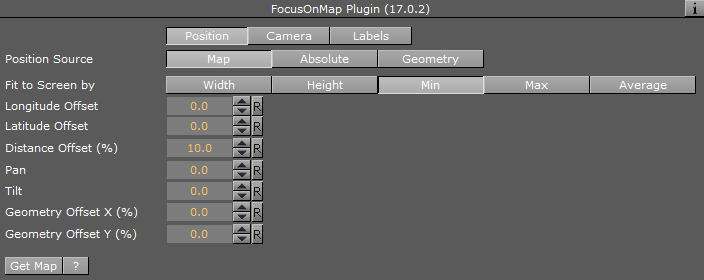
-
Map: Fits the selected map in the Focus On Map container to the screen according to the Fit To Screen By selection.
-
Fit To Screen By: Sets the map attribute that is used to fit the map to the screen: Width, Height, Min (the minimum value of the map’s width and height), Max (the maximum value of the map’s width and height), Average (the average of the map’s width and height).
-
Longitude Offset: Sets a longitude offset from the center of the selected map.
-
Latitude Offset: Sets a latitude offset from the center of the selected map.
-
Distance Offset: Sets a distance offset from the center of the selected map.
-
Pan: Sets a pan value for the camera.
-
Tilt: Sets a tilt value for the camera.
-
-
Absolute: Enables the user to manually set the parameters for the viewed area.
-
Longitude: Sets the Longitude of the viewed area (center).
-
Latitude: Sets the Latitude of the viewed area (center).
-
Distance offset: Sets a fixed distance offset from the selected map.
-
Distance: Sets a distance from the map.
-
Diameter: Sets the desired view as Diameter (and not distance).
-
Pan: Sets a pan value for the camera.
-
Tilt: Sets a tilt value for the camera.
-
-
Geometry: The selected map in the Focus On Map container is fitted to the screen according to the Fit To Screen By selection.
-
Fit To Screen By: Select the 3D Region attribute that is used to fit the map to the screen: Width, Height, Min (the minimum value of the map’s width and height), Max (the maximum value of the map’s width and height), Average (the average of the map’s width and height).
-
Longitude Offset: Sets a longitude offset from the center of the selected 3D Region.
-
Latitude Offset: Sets a latitude offset from the center of the selected 3D Region.
-
Distance Offset: Sets a distance offset from the center of the selected 3D Region.
-
Pan: Sets a pan value for the camera.
-
Tilt: Sets a tilt value for the camera.
Note: Pan and Tilt parameters are disabled unless the Pan and Tilt Animation parameter in the Navigator plug-in is enabled (On).
-
Camera
The Camera Tab defines the camera parameters such as camera number and minimum and maximum distance of the camera from the map.
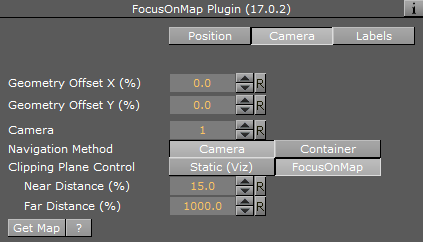
-
Camera: Defines the camera number that is affected by the position parameters.
-
Navigation Method: Allows you to select whether the camera or the container should also move when a map changes position.
-
Camera: Moves the camera when the map is repositioned, potentially moving other objects out of frame.
-
Container: Moves the container instead of the camera, keeping other objects in view as the camera is still. In other words, moving the base map instead of the camera to see other parts of the map. This setting also means you do not have to use the front layer using two cameras to achieve the same effect as when moving the container. Borders and other elements on the map can be preloaded once for the base map, but this can only be done with a flat map (not a globe).
-
-
Clipping Plane Control: Defines the selected camera’s clipping plane.
-
Static (Viz): Draws objects within the clipping plane values defined in Viz. For Viz 3.x see Scene Settings > Renderer > Camera Clipping Plane.
-
Focus On Map: Adjusts the clipping plane values according to the camera position. This is automatically done by based on the Near Distance and Far Distance parameters.
-
Near distance (%): Defines the minimum distance of the camera from the map.
-
Far Distance (%): Defines the maximum distance of the camera from the map.
-
If Position Source is set to Absolute then the parameter Diameter can also be set here. If Position Source is set to Geometry then the parameters Geometry Offset X/Y and Min/Max Distance can also be set here.
Labels
The Labels Tab defines label parameters for how labels should be displayed.
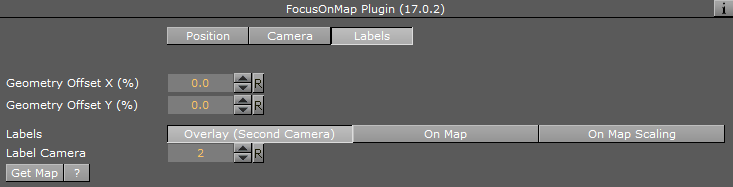
-
Labels: Defines how the labels are displayed:
-
Overlay: Displays labels as a layer on the screen, but the layer is not affected by the camera movement when a new area is selected.
-
On Map: Displays labels on the map, moving with the map as the selected area is changed.
-
On Map Scaling: Displays labels on the map
-
-
Label Camera: Defines the camera number used for displaying the on screen labels.
If Position Source is set to Absolute then the parameter Diameter can also be set here. If Position Source is set to Geometry then the parameters Geometry Offset X/Y and Min/Max Distance can also be set here.