
Viz World Plug-ins Guide
Version 17.0 | Published January 10, 2019 ©
Globe
![]()
The Globe plug-in enables geographic referencing options over a globe. The plug-in is used as a base object with maps. The globe object geographically references the map at the correct location over the globe.
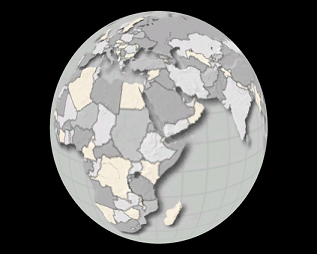
Note: This plug-in is located in: Built Ins -> Geometry plug-ins -> Maps
This page contains information on the following topics:
Globe Properties
Basic
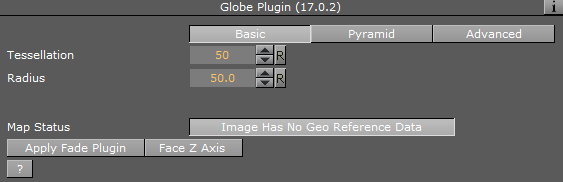
-
Tessellation: Defines the number of polygons used to create the Globe geometry.
-
Radius: Defines the radius of the globe.
-
Map Status: Reports if the map was loaded as expected (Ok), geographic referencing of the map, and so on.
Pyramid
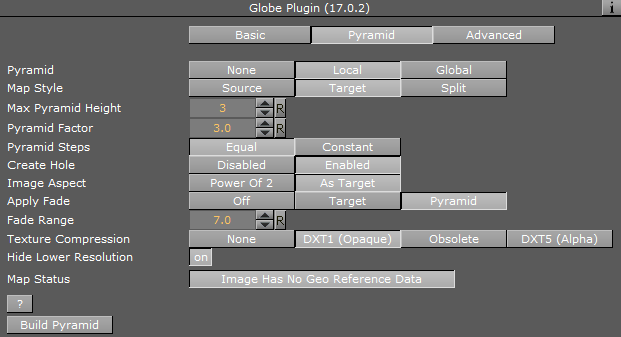
-
Pyramid: Uses local parameters when to set to None or Local. When set to Global, it uses the parameters as defined in the Hops Manager.
-
Map Style: Defines the map style to be used for the pyramid maps:
-
Source: Uses the top CWMClient container (Map Tiler) style selection when creating the pyramid maps.
-
Target: Uses the hop CWMClient style selection when creating the pyramid maps.
-
Split: Splits the pyramid layers style, based on image latitude and longitude size. If the image size is smaller then the threshold the target style is used, if larger then the source style is used. Additionally, it is possible to turn on the color correction option in Pyramid Control which color corrects the target image to match the source images. Set the Satellite Threshold (deg).
-
-
Max Pyramid Height: Defines the maximum number of maps that are created in the pyramid. The optimal number of pyramid maps is calculated by the Map Pyramid plug-in. If the optimal number exceeds the Max Pyramid Height value, then the plug-in generates the maximum number defined.
-
Pyramid Factor: Calculates the number of maps required defining the size factor between the maps of the pyramid.
-
Pyramid Steps: Defines how the map coverage area grows from pyramid to pyramid:
-
Equal: The size factor is based on map pyramid height, pyramid factor and the resolution difference between the base map and the final map. The actual number might be different than the pyramid factor. The number of levels might also be smaller than the max pyramid height
-
Constant: Uses the value of the pyramid factor as is, with the value of max pyramid height.
-
-
Create Hole: Creates a hole on each pyramid tile.
-
Image Aspect: Calculates the closest power of two size, based on the selected image size of the CWMClient plug-in texture size. Target uses exactly the same size as the CWMClient plug-in texture size.
Note: It is recommended to use this setting to improve performance.
-
Apply Fade: Defines whether the maps used in the pyramid uses soft edges. Available options are Off, Target and Pyramid.
-
Off: Does not use soft edges. The transition between the maps is visible (the maps have sharp edges).
-
Target: Sets the last map (target) to have soft edges only.
-
Pyramid: Sets all maps in the pyramid to have soft edges.
-
-
Fade Range: Sets the fade level (the area of the image that the fade is applied to) when the Apply Fade parameter is used.
-
Texture Compression: Selects one of the required compression modes for the images.
-
Hide Lower Resolution: Defines whether the map created by the CWMClient plug-in, located on the Map Pyramid container, is turned off when the texture resolution of that map is lower than the Globe or GeoImage map tiles resolution. If it is enabled (On), the maps with lower resolution is turned off automatically by the Map Pyramid plug-in. If it is disabled (Off), the Map Pyramid does not turn off the low resolution maps.
-
Map Status: Determines the status of the map.
Advanced
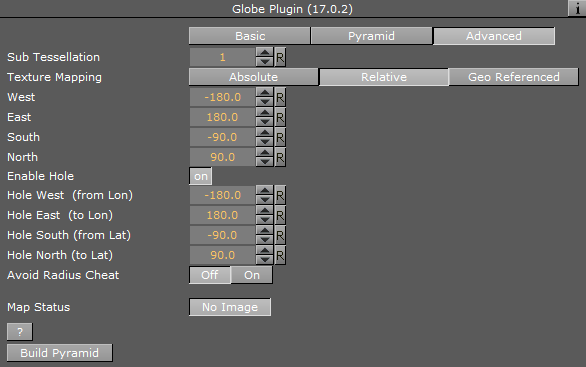
-
Sub Tessellation: Divides each of the Globe flat areas, to increase texture coordinates and improve the way the textures look on a globe.
-
Texture Mapping: Defines how the texture (map) is mapped over the Globe:
-
Absolute: Crops the globe object according to the values set in the West, East, South and North parameters.
-
Relative: Crops the globe object according to the geographical properties of the map applied to the Globe.
-
GeoRef: Maps the map over the globe object according to its geographical properties.
-
-
West/East: Sets the Longitude value for the western/eastern edge of the Globe. The globe object is cropped at that Longitude.
-
South/North: Sets the Latitude value for the southern/northern edge of the Globe. The globe object is cropped at that Latitude.
-
Enable Hole: Saves performance when building pyramids using globe objects. When the globe objects for the pyramid layers are created, a hole is created where the higher resolution maps are, to avoid rendering multiple pixel layers (and to save performance). It can be used manually to create a hole in a globe object by setting values which are in the area of the map in use. When enabled (On) additional parameters are enabled:
-
Hole West (From lon): Defines an inner Longitude in the map area where the hole begins (West side).
-
Hole East (To lon): Defines an inner Longitude in the map area where the hole begins (East side).
-
Hole South (From lat): Defines an inner Latitude in the map area where the hole begins (South side).
-
Hole North (To lat): Defines an inner Latitude in the map area where the hole begins (North side).
-
-
Avoid Radius Cheat: Contains a Radius setting that can be avoided if required.
Note: This is a very advanced feature which should be used with caution.
Buttons
-
Build Pyramid: Rebuilds the pyramids.
If Pyramid is set to None in the Pyramid tab, then the available buttons are:
-
Apply Fade Plugin: Applies a Fade Texture plug-in to the container when clicked.
-
Face Z Axis: Rotates and centers the globe object facing the Z-axis. This button can be used when not a full globe is rendered (for example only Asia). Do not use this feature with the Navigator plug-in, as it assumes no rotation.