
Viz World Plug-ins Guide
Version 17.0 | Published January 10, 2019 ©
Light On Globe
![]()
The Light On Globe plug-in applies light sources to a globe object. The plug-in is required when designing a hops scene and the animation is going from the lighted area of the globe to the dark area of the globe. When using the Light On Globe plug-in, the lights follow the camera animation. The light sources are Viz lights, and the lighting parameters should be adjusted in the Viz light editor. The Light On Globe plug-in locks the light sources to the selected camera in the plug-in parameters.
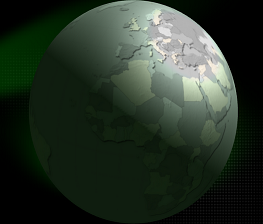
Note: This plug-in is located in: Built Ins -> Scene plug-ins -> Maps
Light On Globe Properties
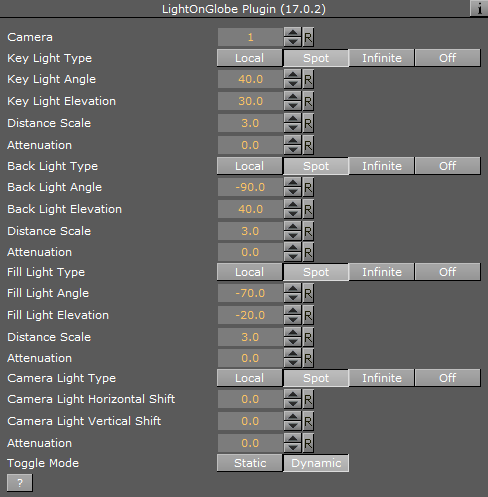
-
Camera: Sets the camera number for setting the light sources. The light sources are locked to the selected camera number.
-
Key Light Type: Sets the main light source type. Available types are Local, Spot, Infinite or None.
-
Key Light Angle: Sets the angle of the key light source, which is the longitude value for the center of the light projected on the globe.
-
Key Light Elevation: Sets the elevation of the key light source, which is the latitude value for the center of the light projected on the globe.
-
Distance Scale: Sets a scale value on the globe distance so the light can be closer or further away.
-
Attenuation: Sets the level of light attenuation.
-
Back Light Type: Sets the back light source type. Available types are Local, Spot, Infinite or None.
-
Back Light Angle: Sets the angle of the back light source, which is the longitude value for the center of the light projected on the globe.
-
Back Light Elevation: Sets the elevation of the back light source, which is the latitude value for the center of the light projected on the globe.
-
Distance Scale: Sets a scale value on the globe distance so the light can be closer or further away.
-
Fill Light Type: Sets the fill light source type. Available types are Local, Spot, Infinite or None.
-
Fill Light Angle: Sets the angle of the fill light source, which is the longitude value for the center of the light projected on the globe.
-
Fill Light Elevation: Sets the elevation of the fill light source, which is the latitude value for the center of the light projected on the globe.
-
Distance Scale: Sets a scale value on the globe distance so the light can be closer or further away.
-
Camera Light Type: Sets the camera light source type. Available types are Local, Spot, Infinite or Off. The camera light follows the camera movements.
-
Camera Light Horizontal Shift: Sets the horizontal shift of the light source in relation to the camera location.
-
Camera Light Vertical Shift: Sets the vertical shift of the light source in relation to the camera location.
-
Toggle Mode: Sets the lights behavior mode during camera movement:
-
Static: All light sources, except for the camera light, remain in a fixed location in relation to the globe.
-
Dynamic: All light sources maintain a fixed location in relation to the defined camera (that is it moves with the camera).
-