
Viz World Plug-ins Guide
Version 17.0 | Published January 10, 2019 ©
Trace It
![]()
The Trace It plug-in places the 3D object it is attached to over a line, created with the 3D Line or Shape to Spline plug-in, and follows the line’s end point. The object follows the line animation as the object with the Trace It plug-in move with the 3D Line/Shape to Spline end point.
Note: This plug-in is located in: Built Ins -> Container plug-ins -> Maps
Trace It Properties
General
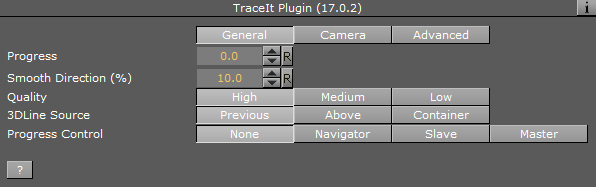
-
Progress: Indicates the animation position of the 3D Line/Shape to Spline object. When using Shape to Spline, Trace It uses the ShapeToSpline field Trim End to control the progress. Trim Start and Trim Offset must be 0. If the data originates from a KML file, the progress is calculated in geographic units, otherwise viz units.
-
Smooth Direction (%): Defines the object’s motion behavior when changing direction. When set to a low value, the direction changes faster.
-
Quality: Tells the plug-in which resolution to track when tracing a border that by default has three levels of detail (LOD). Available options are High, Medium and Low.
-
3DLine: Defines the 3D Line/Shape to Spline container that the Trace It plug-in follows.
-
Previous: Follows the animation of the 3D Line/Shape to Spline plug-in in the previous container.
-
Above: Follows the animation of the 3D Line/Shape to Spline plug-in in the above container.
-
Container: Follows the animation of the 3D Line/Shape to Spline plug-in in the container dragged to its container place holder.
-
-
Progress Control: Defines how the object’s progress is controlled:
-
None: Uses the progress ID manually created by the user (stage animation).
-
Navigator: Follows the animation of the Navigator plug-in.
-
Slave: Follows the source of the trace from the 3Dline plug-in.
-
Master: Controls the 3D line plug-in progress, which is the source of the trace.
-
Camera
The Camera tab defines the mode for camera tracking.
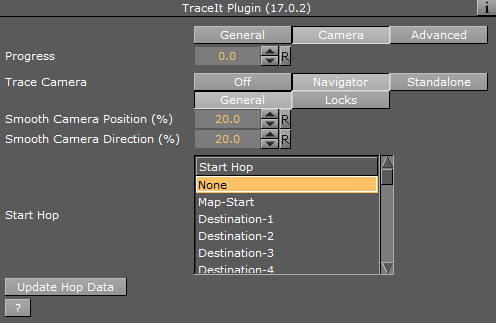
-
Progress: Indicates the animation position of the 3D Line/Shape to Spline object.
-
Trace Camera: Controls a navigator’s animation between a specified hop and the corresponding one, or manually driven (standalone). Available options are Off, Navigator, Standalone, General and Locks.
Note: When using Shape to Spline, no tracing is possible in non-geo mode, either with camera or without.
-
Off: Does not trace camera animation.
-
Navigator: Traces the camera animation between the selected hop and the following hop.
-
Standalone: Traces the camera animation between the selected hop and the following hop.
-
-
General: Defines the tracing parameters.
-
Smooth Camera Position (%): Smoothens camera position path.
-
Smooth Camera Direction (%): Smoothens camera direction path.
-
Start Hop: Selects a hop in the Navigator animation. The camera trace is inserted between the selected hop and the next one.
-
Update Hop Data: Updates data in NavFinder plug-ins where the camera trace is inserted (actually sets start and end values of the tracing route to insert camera trace smoothly to the Navigator animation).
-
-
Locks: Enables the user to lock camera animation parameters:
-
Lock Pan: Makes the camera pan to follow the path direction when set to On. When set Off, pan animation uses the Navigator parameters.
-
Pan Offset: Sets the pan offset to path directions.
-
Lock Tilt: Makes the camera tilt follow the path direction when set to On. When set Off, tilt animation uses the Navigator parameters.
-
Tilt Offset: Sets the tilt offset to path directions.
-
Lock Distance: Uses the Distance parameter value to set the camera distance from the map during the animation when set to On. When set to Off, the distance during the animation uses the Navigator parameters.
-
Distance: Sets the distance to use during the animation.
-
Advanced
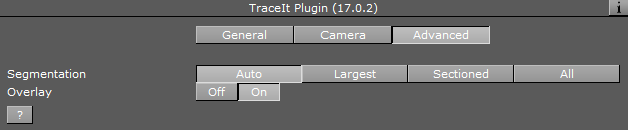
-
Segmentation: Tells the Trace It plug-in what segment to track when a line is split into different segments (for example a region might have several islands) when tracking. Available options are Auto, Largest, Sectioned and All.
IMPORTANT! Maximum number of line segments are 10000. Shape files that exceed this limit results in lines not being drawn.
-
Overlay: Transfers the object from a position on the actual map to a position in a different camera (similar to the Label It plug-in’s Overlay options).
Note: Shape to Spline has no button for controlling splitting dateline (whereas 3D Line uses Enable World Periodicity).