
Viz World Plug-ins Guide
Version 17.0 | Published January 10, 2019 ©
C3D Terrain
![]()
The C3D Terrain plug-in displays terrain objects. The terrain is retrieved from the Viz World Server (WoS) when a CWMClient plug-in is added to a C3D Terrain object. When the CWMClient plug-in is added to the C3D Terrain plug-in, terrain tessellation parameters are enabled in the Miscellaneous tab of the CWMClient plug-in.
The plug-in has three views:
Note: This plug-in is located in: Built Ins -> Geometry plug-ins -> Maps
C3D Terrain Properties
Terrain
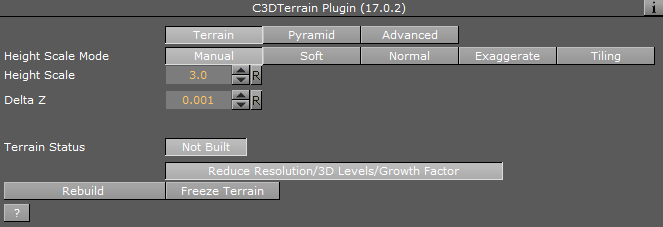
-
Height Scale Mode: Sets the height scaling option for the terrain:
-
Manual: Sets the height scale manually by changing the Height Scale parameter. When selected, additional parameters are enabled:
-
Soft: Sets the terrain surface to be softened by interpolating points over the terrain. This option prevents the sharp edges over the terrain surface.
-
Normal: Uses the same terrain elevation values received from the server.
-
Exaggerate: Applies a large scaling factor to the terrain height differences, exaggerating the terrain surface.
-
Tiling: Does not take the terrain height into account for the map size. Setting Height Scale Mode to Absolute may therefore be needed for the terrain tiling, or else the tiles might not connect properly (due to height differences).
-
-
Globe: Draws the terrain as part of a globe and enables the Globe Radius parameter when set to On.
-
Globe Radius: Sets the size of the globe used for drawing the terrain.
Note: The Globe and the Globe Radius parameters are disabled if Use Base Map is enabled (On).
-
Height Scale: Sets the scaling value for the terrain elevation. Using a low value flattens the terrain surface.
-
Delta Z: Sets the Z axis offset for the terrain (mainly used when using the base map).
Pyramid
A Pyramid is a set of map textures in different resolutions, used for zooming into a defined area. When the camera is far from the map, a low resolution map texture is used (covering a wide area). As the camera zooms into the map, it zooms into an area with higher resolution texture, until the final map, with the highest resolution, is used. In order to enable the Atlas Pyramid parameters a CWMClient plug-in must be attached to its container. Note that this disables Atlas Terrain File Name parameter. See the Terrain editor view.
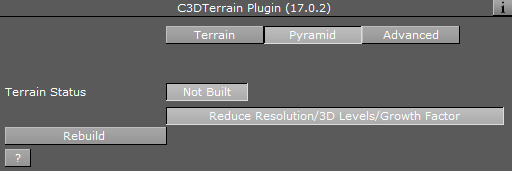
-
Pyramid: Defines whether a pyramid of map textures is created for the terrain area. When enabled (On) the Max Height and 3D Levels parameters are enabled.
-
Max Height: Defines the number of textures that are created.
-
3D Levels: Defines the number of terrain objects that are created.
-
-
Blend Textures: Defines whether the edges of the maps are soft, blending into the larger map of the pyramid. When enabled (On), the edges are softened and the Blend Amount parameter is enabled.
-
Blend Amount: Defines the amount of softness added to the map edges.
-
-
Rebuild Pyramid: Builds the pyramid levels.
Note: The parameter Rebuild Pyramid is enabled only if Pyramid is enabled (On) and it is visible in all tabs.
Advanced
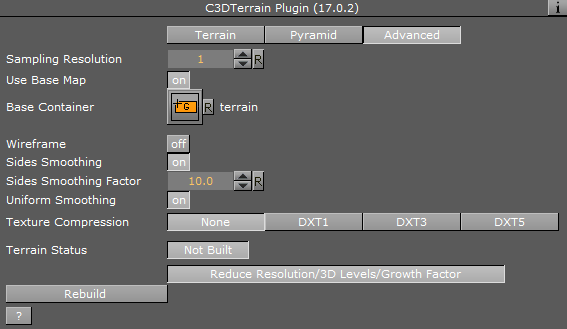
-
Sampling Resolution: Defines the number of points used to calculate the terrain. The higher the sampling resolution, the less detail shown. When Pyramid mode is enabled (On), this parameter is disabled.
-
Use Base Map: Defines the geographical referencing of the terrain. If Use Base Map is enabled (On), the terrain moves to its geographic location on the base map, and the Base Container parameter is enabled.
-
Base Container: Uses the first map above the C3D Terrain container in the hierarchy as the base map if empty and Use Base Map is set to On. To use a specific map as the base map, drag a map container to the Base Container place holder. If Use Base Map is set to Off, the Globe parameter is enabled and the terrain is drawn as part of a globe. Set the Globe Radius to modify the terrain size and curve.
-
-
Wireframe: Displays the terrain as wireframe.
-
Sides Smoothing: Draws the edges of the terrain as flat lines (height is zero) when enabled (On). This option is useful when using the terrain object over the base map. When enabled (On), additional parameters are enabled:
-
Sides Smoothing Factor: Defines the width of the area, close to the edges, that is interpolated to create the smooth transition from terrain info to a flat edge.
-
Uniform Smoothing: Applies smoothing for all sides. Enabling Uniform smoothing (On), sets smoothing for all sides, and hides the individual parameters. Available individual parameters are; Left, Right, Top and Bottom smoothing.
-
-
Texture Compression: Sets the compression level for the texture (DTX5 is the highest compression level; hence, less texture quality).
-
Terrain Status: Displays the terrain object status. If the terrain object was rebuilt successfully, the indicator displays OK, otherwise, the indicator displays Not Built.
Buttons
-
Rebuild: Forces a rebuild of the geometry, which is necessary when changing parameters that cannot be updated in real time.
-
Freeze Terrain: Saves the terrain image and data as Viz images for faster loading and for archiving.