
Viz World Plug-ins Guide
Version 17.0 | Published January 10, 2019 ©
GeoDataReader
![]()
The GeoDataReader plug-in gets a geodata stream or file (.shp/.kml/.kmz/.gdb/.mdb) and inserts the data into Viz. The plug-in can use local scene containers or the global ones that were defined in the 3D Map Setting for the design and data. The shapes can be grouped into different containers, by their geometry, or grouped together in one container.
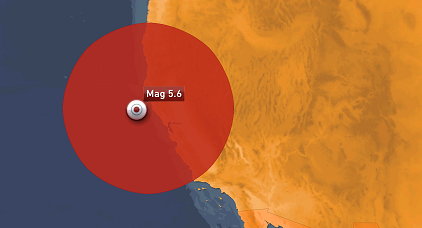
The names of the available services can be found inside the Name tag under FeatureType:
<FeatureType> <Name>glacier_outlines</Name> ... </FeatureType>For example:
http://nsidc.org/cgi-bin/atlas_south?service=WFS&version=1.1.0&request=GetFeature&typename=glacier_outlinesNote: This plug-in is located in: Built Ins -> Container plug-ins -> Maps_Adv
GeoDataReader Properties
General
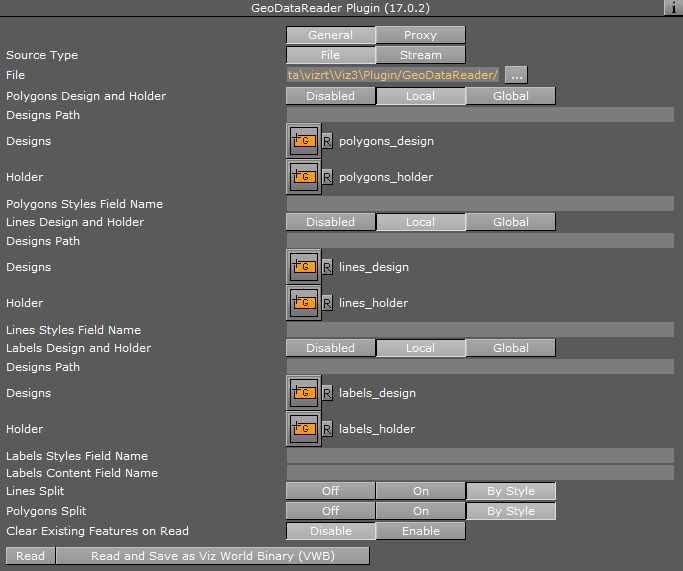
-
Source Type: Sets whether the source is a local file or a web stream.
-
<Geometry> Design and Holder
-
Disabled: Does not add this type.
-
Local: Takes the design and the holder containers locally.
-
Global: Takes the design from Graphic Hub.
-
-
Designs Path: Sets the path to a design folder that is placed inside the Graphic Hub.
-
<Geometry> Styles Field Name: Determines the name of the field that contains the style name that each feature has.
-
<Geometry> Split
-
Disabled: Groups all features in one container.
-
On: Gives each feature its own container.
-
By Style: Groups features by the style name.
-
-
Clear Existing Features on Read
-
Disable: Adds the features on each Read command.
-
Enable: Erases the container that holds the source features, then adds the new features.
-
Proxy
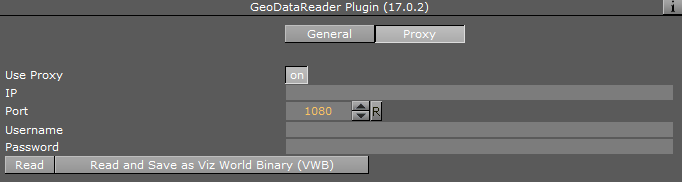
-
Use Proxy: Enables proxy configuration parameters when set to On. Use this option when working an a network with proxy:
-
IP: Determines proxy server IP number.
-
Port: Determines proxy port number.
-
Username/Password: Sets the username and password.
-
-
Read: Adds the features from the proxy.
-
Read and Save As Viz World Binary (VWB): Adds the features from the proxy and saves them.