
Viz World Plug-ins Guide
Version 17.0 | Published January 10, 2019 ©
3D Region Control
![]()
The 3D Region Control plug-in controls one or more 3D Region objects by changing and applying graphic properties to the objects. The 3D Region Control plug-in is typically used for producing election graphics where it is useful to distinguish regions by, for example, color.
Note: This plug-in is located in: Built Ins -> Geometry plug-ins -> Maps_Adv
3D Region Control Properties
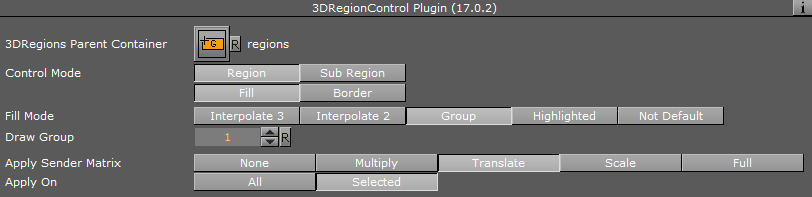
-
3D Regions Parent Container: Container placeholder for the container holding the region objects.
-
Control Mode: Defines the data segment of the object to be controlled. Select Region or Sub Region and then select what part of the region/sub-region to control:
-
Fill: Enables control of the region/subregion’s fill properties.
-
Border: Enables control of the region/subregion’s border properties.
-
-
Fill Mode: Defines the fill of the regions.
-
Interpolate 3: Sets three colors that define the region's color range. The region's color is derived from the range of colors and the number of regions.
-
Interpolate 2: Sets two colors that define the region's color range. The region's color is derived from the range of colors and the number of regions.
-
Group: Controls the fill of all the 3D Region objects under the defined 3D Regions Container (apply the material added to the 3D Region Control container).
-
Highlighted: Controls the selected regions on the map only.
-
Not Default: Allows 3D Region Control to draw any sub region in the target 3D Region which is not in group one.
-
-
Apply Sender Matrix: Applies a matrix to the regions. Available options are None, Multiply, Translate, Scale and Full.
-
None: Uses the 3D Region matrix.
-
Multiply: Uses the 3D Region matrix multiplied by the 3D Region Control matrix.
-
Translate: Uses only the translated part (x, y and z position) of the 3D Region Control matrix.
-
Scale: Uses the scale part (x, y and z scaling) of the 3D Region Control matrix.
-
Full: Uses the 3D Region Control matrix.
-
-
Apply Sender Matrix: Applies a matrix to the regions. Available options are None, Multiply, Translate, Scale and Full.
-
Apply On: Applies the sent matrix on all regions or only the selected sub regions.