
Viz World Plug-ins Guide
Version 17.0 | Published January 10, 2019 ©
Place Finder
![]()
The Place Finder plug-in generates a map or map animation without having to actually select the map, but uses rules to define what map is generated. There are two ways of selecting a map location. The first is simply by entering longitude and latitude values, the second is based on searching the map database for the location and using the first value (that was ranked the highest). Since a user cannot select the final location from a list, it is important to enter more information to make sure the correct location is found.
If you are looking for Paris, Texas in USA, entering Paris results in Paris, France because the capital of France is ranked the highest. Searching for Paris USA provides results for towns named Paris in the USA; however, searching for Paris TX USA or Paris Texas provides a more specific result.
Note: This plug-in is located in: Built Ins -> Container plug-ins -> Maps
Place Finder Properties
Location
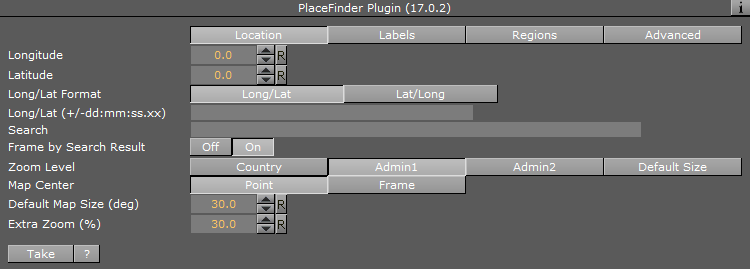
-
Longitude: Provides map center Longitude. Changing the value does not affect the map until you hit Take.
-
Latitude: Provides map center Latitude. Changing the value does not affect the map until you hit Take.
-
Long/Lat Format: Sets the format of the incoming data as either Long/Lat or Lat/Long.
-
Longitude/ Latitude: Provides the map center Longitude and Latitude as one field (very useful for external control). Changing the value does not affect the map unless the last character is a semi-colon (;).
-
Search: Determines the map location to search for. Click the Take button to perform the search.
-
Frame by Search Result: Frames the location from the result of the search when set to On.
-
Zoom level: Determines how the map should be framed. This option is relevant if the map center is based on longitude and latitude values (and not a search location), or if the Frame by Search Result is disabled.
-
Default Size frames the map based on Default Map Size.
-
Country, Admin1, Admin2 is first trying to find the relevant information (e.g. country and so on) and fails for example if map center is in the sea. Next it uses the bounding box of the user selection (please read about the Texas example in the Place Finder introduction section).
-
If the user selects Admin2 the map’s frames are based on Lamer County which is Admin2 in that specific Longitude and Latitude.
-
If user selects Admin1 the map’s frames are based on Texas which is Admin1 in that specific Longitude and Latitude.
-
If user selects Country1 the map’s frames are based on USA which is the country for that specific Longitude and Latitude
-
-
Map Center: Centers the map based on a point or a frame. If you search for Beijing, China, the map can be centered around the point identified as Beijing. This may, depending on your zoom level, leave parts of Beijing out of the frame. Alternatively, you can center your map based on the frame that captures the entire Beijing area in view.
-
Default Map Size (deg): Defines a default map size for those areas that cannot be framed using predefined administration levels (e.g. international waters).
-
Extra Zoom: Adds an extra zoom to the map in percentage (0.001-100%).
Labels
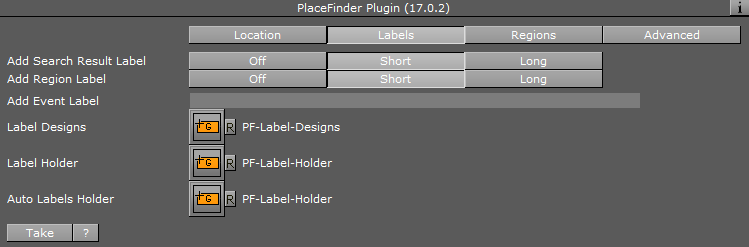
-
Add Search Result Label: Adds a label based on the search result.
-
Add Region Label: Adds a region label based on the selected zoom level.
Note: Short only adds the location name, while Long adds more information (e.g. country and so on).
-
Add Event Label: Adds event based labels (e.g. floods, fire, festival). To use different designs, a pipe symbol (|) can be used as separator (for example, Fire|Fire in LA uses a design named Fire and the text is Fire in LA. Changing the value does not affect the map unless the last character is a semi-colon (;).
-
Label Designs: Determines the location for Label designs. Normally, the plug-in resides next to the CWMClient plug-in and it uses its designs, or the global designs.
-
Label Holder: Determines the location for Label holder. Normally, the plug-in resides next to the CWMClient plug-in and it uses its holders, or the global holders.
-
Auto Labels Holder: Defines the location of the Automatic Labels Holder. Automatic labels are labels generated based on the boundaries of the map.
Regions
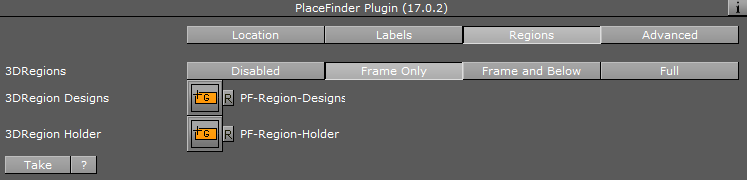
-
3DRegions: Determines whether 3D Regions are added. Relevant only when Zoom level is set to one of the region types (i.e. Region/Country/Admin1/Admin2/Sub_region).
-
3DRegion Designs: Determines the location for 3D Region designs. Normally, the plug-in resides next to CWMClient plug-in and it uses its designs, or the global designs.
-
3DRegions Holder: Determines the location for 3D Region holder. Normally, the plug-in resides next to CWMClient plug-in and it uses its holders, or the global holders.
Advanced

-
Search: Defines which server data to search in (i.e. map data base, street data (map data base + street data), or Web) This works the same way as in the Classic client.
-
Immediate Response
-
Disabled: Needs a user action to initiate the search: Either type the term with a semi-colon (;) at the end or press the Take button. Disabled is the default setting.
-
Enabled: Changes the search so that every letter typed initiates a search.
-
-
Status: Provides the status of the search.