
Viz Artist User Guide
Version 3.12 | Published October 17, 2019 ©
CFX Explode

The CFX Explode plug-in creates an explosion like function where the containers get thrown away from their initial position. The speed, direction and spread of the moving containers can be altered with parameters.
Note: Works only if the containers-set is set to texture.
Note: This plug-in is located in: Built Ins -> Container plug-ins -> ContainerFx
CFX Explode Properties
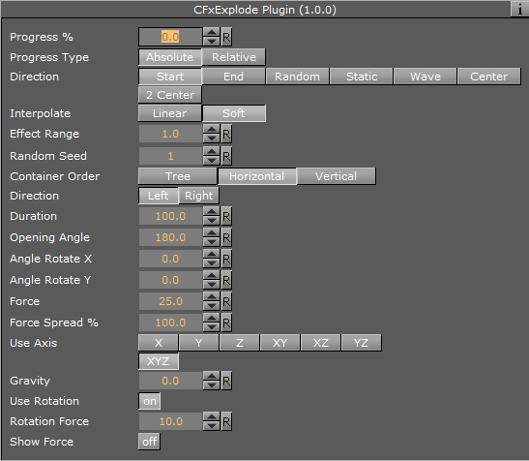
-
Duration: Defines the duration of the progress for each of the containers. Simply increase the value if you want it last longer. You could achieve the same by making the gravity stronger and animating the progress slower, but it is easier to increase the duration instead if your explode effect is too short.
-
Opening Angle: Sets the angle for the spread of the containers. 0 sends them straight up, 360 spreads them in a circular shape.
-
Angle Rotate X: Rotates the opening angle around the X-axis.
-
Angle Rotate Y: Rotates the opening angle around the Y-axis.
-
Force: Sets the force that throws away the containers. A high force makes them go far away, conversely a low force creates only a small motion of the containers.
-
Force Spread %: Sets a variation of the force among the containers.
-
Use Axis: Allows you to select on which axis or combination of axes the containers are to spread along.
-
Gravity: Sets a gravity force that influences the path of the containers to end up going downwards. The higher the value is set, the faster each container diverts from its initial path and starts going downwards.
-
Use Rotation: Rotates the container as they are being thrown away from their initial position when set to On.
-
Rotation Force: Sets the degree of rotation as the containers are being thrown away.
-
Show Force: Shows lines showing the containers path and speed in the Scene Editor when set to On.
See Also