
Viz Artist User Guide
Version 3.12 | Published October 17, 2019 ©
Control Scaling

The Control Scaling plug-in enables the Viz Trio user to edit transformation scaling values for objects. Normalization between input and output values can be set by parameters.
Note: This plug-in is located in: Built Ins -> Container plug-ins -> Control
Control Scaling Properties
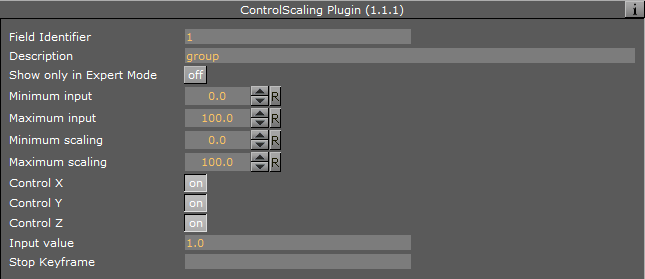
-
Minimum & Maximum Input: Sets minimum and maximum allowed input values.
-
Minimum Scaling: Sets the minimum transformation value which is set relative to the minimum input value.
-
Maximum Scaling: Sets the maximum transformation value which is set relative to the maximum input value.
-
Control X, Y, Z- Controls the X, Y, and Z-axis independently when enabled. The Viz Template Wizard TripletEditor component has three onChange events available that accommodates for these parameters.
-
Input Value: Shows the current input value. Enter a value to test the relation of max/min. input and scale values.
-
Stop Key Frame: Forces the scaling values entered to be put into the end Key Frame for the animation if the scaled object is animated. For instance if a user is to create a bar graph that animates from zero to a value specified, then this is the case. Name the end Key Frame in the Viz Artist stage and enter that name in the “stop Key Frame” field in the control scaling plug-in.
See Also