
Viz Artist User Guide
Version 3.12 | Published October 17, 2019 ©
Cartoon
![]()
This shader renders objects in a cartoon like manner. Shading is done in steps and you can define number of steps, the brightest color and the darkest color. Edge width allows you to blend between the steps. Material and texture of the container are ignored. Only Light number 1 is used and the light is always treated as local light source.
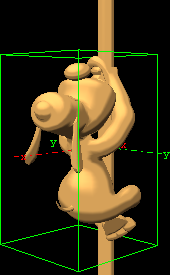
Note: This plug-in is located in: Built Ins -> Shader -> Material
Cartoon Properties
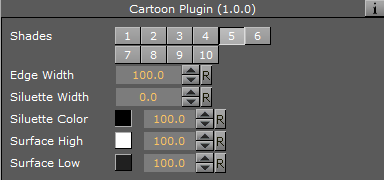
-
Shades: Defines number of shade levels.
-
Edge Width: Creates a smooth effect. The transitions are more hard or more soft.
-
Silhouette Width: Sets the width of the contours around the rendered objects.
-
Silhouette Color: Sets the color of the contours around the rendered objects. Additionally, you can select the alpha value if you want transparent areas. 0 (Invisible) - (Visible) 100%.
-
Surface High: Sets the color in the broad range. Additionally, you can select the alpha value if you want transparent areas. 0 (Invisible) - (Visible) 100%.
-
Surface Low: Sets the color in the dark range. Additionally, you can select the alpha value if you want transparent areas. 0 (Invisible) - (Visible) 100%.