
Viz Artist User Guide
Version 3.12 | Published October 17, 2019 ©
GraffitiTex

The Graffiti Texture plug-in gives the ability to draw freehand on top of flat containers, such as rectangles. The freehand draw is created with a brush shape, used with a mouse, 6DOF device, or multi touch device. The plug-in can also recognize some rendered shapes, such as circles, ellipses, crosses, and arrows, and replaces the hand-drawn item with the recognized shape.
6DOF (6 Degrees of Freedom) events are triggered for all layers, but the Main Layer (see Layer Manager) has priority over the Front and Back Layers. This means that if the Front Layer scene grid is to be used for 6DOF, then the grid in the Front Layer must be set to active, and the grid in the Main Layer must to be set to inactive. If there is no grid defined in any of the three Layers, an orthogonal XY 2D grid is used (see Grid Tool-bar).
The plug-in can either work in combination with Viz Engine’s multi-texturing technology or can add a standalone texture.
There are two graffiti plug-ins; the scene plug-in Graffiti which is used globally for the scene, and this one which is applied on the container level.
Note: This plug-in is located in: Built Ins -> Container plug-ins -> Texture
This page contains the following topics and procedures:
GraffitiTex Properties
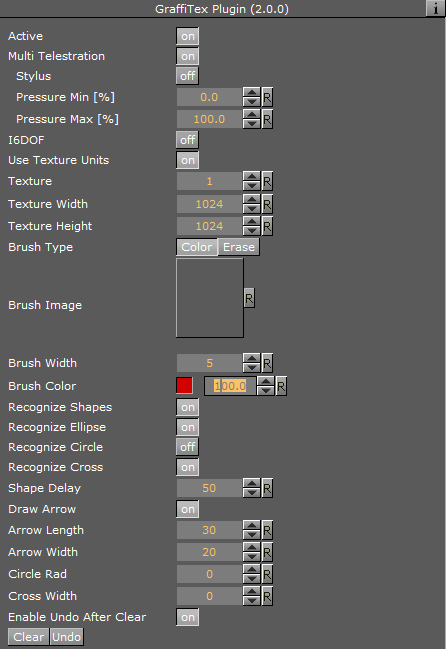
-
Active: Enables/disables drawing.
-
Multi Telestration: Allows handling of multiple touch events for multi-touch devices. Some devices incorporate a pressure factor; this influences the width of the brush:
-
Pressure Min %: Sets the minimum width of the brush.
-
Pressure Max %: Sets the maximum width of the brush.
-
-
I6DOF: Specifies whether input comes from mouse of 6DOF.
-
Transparent Base: Specifies whether the base color of the container is the background of the rendered brush or whether the brush is drawn on a transparent background.
-
Texture Width, Texture Height: Sets dimensions of the texture used for drawing canvas.
-
Brush Type: Selects color or eraser brush.
-
Brush Image: Determines the shape of the brush using an image. If empty, a round brush is used.
-
Brush Width: Sets the width of the brush in pixels. Visible only if the color brush is selected.
-
Eraser Brush Width: Sets the width of the eraser in pixels. Visible only if the eraser brush is selected.
-
Brush Color: Selects the color of the brush.
-
Recognize Shapes: Toggles shape recognition mode on or off.
-
Recognize Ellipse: Specifies whether shape recognition tries to recognize ellipse shape.
-
Recognize Circle: Specifies whether shape recognition tries to recognize circle shape.
-
Recognize Cross: Specifies whether shape recognition tries to recognize cross shape.
-
Shape Delay: Determines the number of frames to wait from mouse up before trying to recognize shapes.
-
Draw Arrow: Specifies whether non-recognizable shapes are converted to an arrow.
-
Arrow Length: Sets the length of an arrow head.
-
Arrow Width: Sets the width of an arrow head.
-
Circle Rad: Determines the radius of the circle replacing a recognized circle. If zero, the radius of the recognized circle is used.
-
Cross Width: Determines the width of the cross replacing the recognized cross shape. If zero, the width of the recognized cross shape is used.
-
-
Enable Undo After Clear: Enables undo after the Clear button has been used.
-
Clear (button): Clears the canvas.
-
Undo (button): Undoes an action.
To Create a Container Level Graffiti Effect

-
First, add the plug-in to the container and set the plug-in properties.
-
Then set Viz Artist in On Air Mode, and start drawing.