
Viz Artist User Guide
Version 3.12 | Published October 17, 2019 ©
Text FX Arrange

The Text FX Arrange plug-in allows you to arrange characters in either a circular- or a wave shape. The characters can be animated on the selected shape by animating the offset value.
Note: This plug-in is located in: Built Ins -> Container plug-ins -> TextFX
This page contains the following topics and procedures:
Text FX Arrange Properties
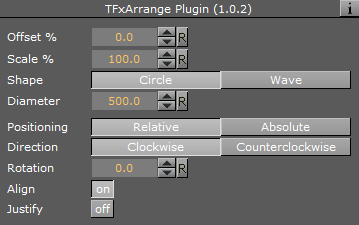
-
Offset %: Moves the characters on the shape. 100% means one full rotation of the text on the circle.
-
Scale %: Sets the text on the shape. The parameter does not scale the characters itself, but the kerning of the characters.
-
Shape: Changes the shape of the character layout to Circle or Wave.
Note: The shape of the text transformation is not visible in the Scene Editor while the Text Editor is active.
Circle Parameters
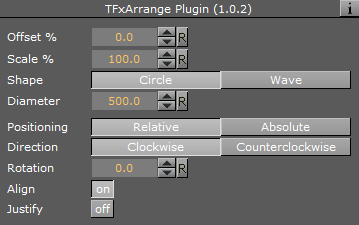
-
Diameter: Sets the diameter of the circular shape.
-
Positioning: Defines the position of the text on the circular shape:
-
Relative: Maintains the text spacing of the text object.
-
Absolute: Distributes the text evenly onto the circle.
-
-
Direction: Sets the direction of the text on the circle to either:
-
Clockwise, or
-
Counterclockwise.
-
-
Rotation: Rotates the characters on the X-axis.
-
Align: Rotates the characters on the Z-axis to align the X-axis with the tangent of the shape at the characters position.
Wave Parameters
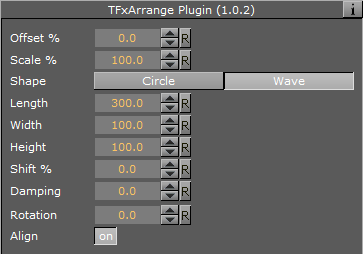
-
Length: Sets the wave length. A high value creates many and small waves, a low value creates fewer and bigger waves.
-
Width: Sets the width of the wave.
-
Height: Sets the height of the waves without altering the number of waves as the Length does.
-
Shift %: The wave usually starts at the height 0. The shift value moves that point, thereby moving the texts position on the wave structure. Setting Shift % to 100% brings you back to the beginning.
-
Damping: Modifies the amplitude of the wave curves.
-
Rotation: Rotates the characters on the X-axis.
-
Align: Rotates the characters on the Z-axis to align the X-axis with the tangent of the shape at the characters position.