
Viz Artist User Guide
Version 3.12 | Published October 17, 2019 ©
Layer Manager
All scenes are designed to run in the Main layer (2) by default, but can be played out in the Front (1) and Back (3) layer as well. The Layer Manager can be used to test combinations of Scenes in the three layers.
A Scene set in the Main Layer can be edited in the Scene Tree and the Scene Editor panel. Scenes set in the Front or Back Layer can be edited by a double-click on the relevant Scene.
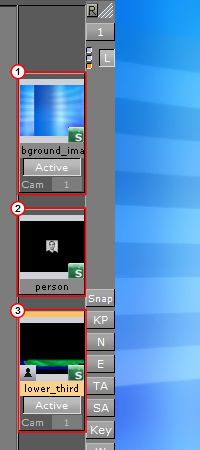
Picking in the Scene Editor is done on the loaded layer. The Grid Tool-bar also works for the current layer.
This section contains the following topics and procedures:
Self Layers
The same Scene can be set to the Front and Back layer, which creates what is known as self layer(s).
This allows the Scenes to be linked, and the adjustment of the camera settings for the Front layer. When saving a Scene, any self layer settings are preserved.
The three small indicators (4) show which layer is active in the Scene Tree, and are referred to as traffic lights.
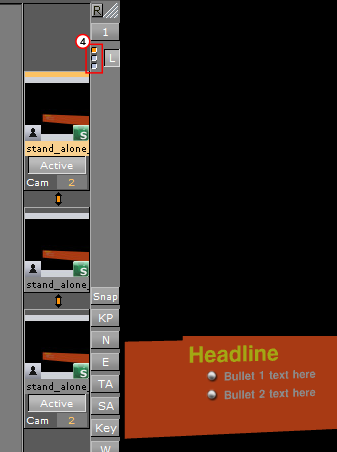
Layer Manager Context Menu
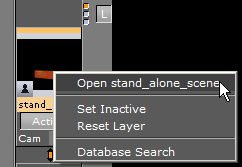
-
Open <scene>: Opens the Scene for editing.
-
Set Inactive/Active: Shows or hides the layer
-
Reset layer: Removes the Scene from the layer (the same as drag and drop into the bin).
-
Database Search: Opens the location of the Scene in the Server Panel.
To Add Scenes to the Front or Back Layer
Drag and drop Scenes onto the layer placeholder.
To Edit a Scene Used as a Front or Back Layer
-
Double-click the Scene to be edited.
-
If another Scene in one of the three layers was modified, select an option from the message which opens:
-
Save: Saves any changes made in the last selected Scene.
-
Keep Changes: Keeps any changes made in the previously selected Scene, but does not save the changes.
-
Discard: Discards any changes made in the previously selected Scene and reloads the Scene when switching layers.
-
Cancel: Cancels the operation.
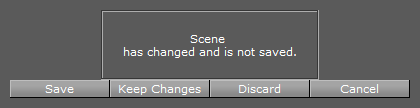
-
See Also