
Viz Artist User Guide
Version 3.12 | Published October 17, 2019 ©
MtTelestrator Plug-in
![]()
The MtTelestrator plug-in is used to do telestration on a Container level (used with the GraffitiTex plug-in (added automatically to the same Container)).
For scene-wide telestration the MtSensor Plug-in has a telestration feature.
Note: This plug-in is located in: Built Ins -> Container plug-ins -> MultiTouchComp
This page contains the following topics and procedures:
MtTelestrator Configuration
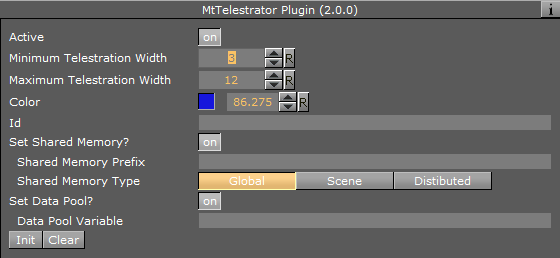
-
Active: Enables or disables telestration input from the user.
-
Minimum Telestration Width: Determines minimum brush width to assign based on pressure applied to sensor.
-
Maximum Telestration Width: Determines maximum brush width to assign based on pressure applied to sensor.
-
Color: Assigns the color for subsequent telestration drawing.
-
Id: Gives additional context in the handler script, specify a string that identifies any notifications dispatched by this plug-in. This is often included as an argument for the event so a common script may handle events from a number of plug-ins.
-
Set Shared Memory: Enables shared memory to be updated for the plug-in notifications when set to On.
-
Shared Memory Prefix: This sets a ‘prefix name’ to be prepended to the shared memory variables maintained by the plug-ins notifications. For plug-ins that maintain multiple fields each field name has the prefix prepended to it followed by a dot ‘.’ so as to mimic member access to an object, i.e: if the prefix is ‘Obj’ the fields ‘field1’ and ‘field2’ would be identified with the strings ‘Obj.field1’ and ‘Obj.field2’. The shared memory field ‘Obj’ is also maintained and is simply an integer that is modified every time any of its ‘subfields’ is updated.
-
Shared Memory Type: Selects the shared memory area to update. Click either Global, Scene, or Distributed.
-
-
Set Data Pool: Shows ‘you wish’ plug-in notifications to set a Data Pool variable.
-
Data Pool Variable: Shows the name of the Data Pool variable to have set.
-
-
Init: Clears current telestration and make Telestration active.
-
Clear: Clears the contents of the attached telestration.
Events and Notifications
The events dispatched by MtTelestrator are:
-
OnTelestrationStateChange (sent when telestration is activated or deactivated):
-
plug-inContainer as String
-
Id as String
-
TelestrationOn as Boolean
-
-
OnTelestrationColorChange (sent when telestration is activated or deactivated):
-
plug-inContainer as String
-
Id as String
-
PenColor as Color
-
-
OnTelestrationClear (sent when telestration is cleared):
-
plug-inContainer as String
-
Id as String
-
TelestrationOn as Boolean
The shared memory field names are:
-
-
plug-inContainer: the name of the plug-ins container or ‘’ if attached to a scene
-
Id: the user ID string entered in the notification interface
-
PenColor: the current pen color
-
Active: 1 if telestration is active, 0 if not
The Data Pool structure updated is:
-
MtTelestrator:
-
string plug-inContainer
-
string Id
-
string PenColor
-
string Active
-
To Create a Simple Scene with Telestration
Note: If a touch screen is not available, set Multi Touch input to Mouse in the Communication section of Viz Configuration (see the Viz Engine Administrator Guide).
-
Create a new Scene.
-
Add a new group Container.
-
Add a Rectangle Geometry to the Container.
-
Add the MtTelestrator plug-in to the container. This automatically adds the GraffitiTex plug-in to the container.
-
Set the Active parameter for the MtTelestrator and GraffitiTex to ON in the Properties Panel.
-
Open the Scene in On Air. Use the touch input device to create freehand drawing.
-
Use the MtTelestrator and GraffitiTex plug-in editors to modify the telestration affect as required.
See Also
-
GraffitiTex plug-in