
Viz Artist User Guide
Version 3.12 | Published October 17, 2019 ©
Common Container FX Properties
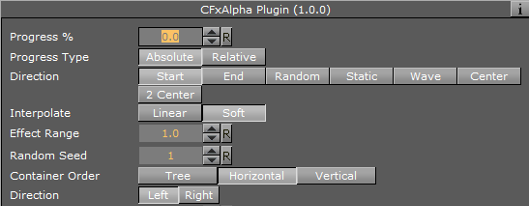
The following properties are common to most of the Container FX plug-ins:
-
Progress %: 0% progress is the beginning of the effect, 100% the end. Animate this value from 0% to 100% to see the effect or from 100% to 0% to animate the effect backwards.
-
Progress Type
-
Absolute: 100% progress animates all container’s set, regardless of how many containers it has.
-
Relative: 100% progress animates ten containers. This is needed to adjust the timing of several containers with different sizes. The effect speed should be for example five containers per second, so the animation must be from 0% to 100% in two seconds. This works for with ten containers or less. If you want to use more containers, animate the progress value over 100% (10% for each container).
-
-
Direction: Sets the direction of the effect sequence, you can choose between the following options:
-
Left: Starts with the first container in the containers-set.
-
Right: Starts with the last container in the containers-set.
-
Random: Uses a random order.
-
Static: Processes all containers at the same time.
-
Wave: Starts with the first container, animates the effect from zero: 100% and then down again to 0%.
-
Center: Starts the effect from the center of the containers-set.
-
2 Center: Starts the effect at the same time from the beginning and the end of the containers-set. They meet at the center.
-
-
Interpolate: Chooses between a soft or a linear interpolation of the transition from container to container.
-
Effect Range: Defines how many containers are processed at the same time. If for example the Effect Range is set to 4, and you manually increase the progress value, you see that when the fifth container starts to be processed, the first is finished, when the sixth starts, the second is finished, and so on.
-
Random Seed: Specifies a seed for the random number generator when a random direction is chosen. Even though Viz Artist uses random numbers, the animation for a specific random seed always looks the same. This is typically useful if you combine two different container effects.
-
Container Order: Sets the container order for the effect. Available options are As Is, Horizontal or Vertical. Horizontal and Vertical enables the containers -set Direction options.
-
Direction: Sets the horizontal and vertical container-set direction (see Container Order). When the containers-set order is set to Horizontal, the container-set direction must be set to Left to Right or Right to Left. When the container order is set to Vertical, the containers-set direction must be set to Up to Down or Down to Up.