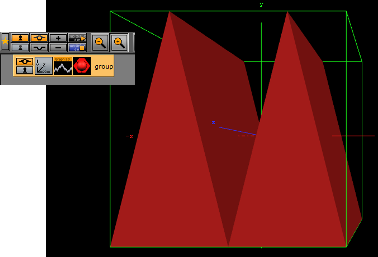Viz Artist User Guide
Version 3.12 | Published October 17, 2019 ©
Graph2D
![]()
Use this plug-in to create 2D and 3D graphs, lines and bars from imported files.
Note: This plug-in is located in: Built Ins -> Geom plug-ins -> Default
This page contains the following topics and procedures:
Graph2D Properties
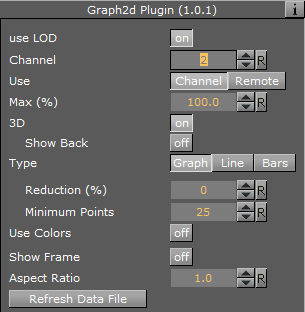
-
use LOD: Renders higher or lower detail for the object. This setting depends on the camera/object distance, and renders with marginal quality casualties if this toggle is switched on. LOD stands for Level of Detail.
-
Channel: Affects the Channel File to search for. The file holds the vertex and other data to define the whole graph.
-
Use: Loads the file through a Channel File or remote access.
-
Max (%): Sets the rage for rendering. For example, if the range is set to 50% the graph is cut 50% in width.
-
3D: Enables 3D rendering of the graph, and the Show Back option.
-
Show Back: Enables the object to show the back in case the object is rotated.
-
-
Type: Following types are available: Graph, Line and Bars. Take a change if you want another visual depiction. Graph enables the Reduction and Minimum Points settings. Line enables the Constant Width, Line Width (%), Reduction (%) and Minimum Points settings. Bars enables the Bars Width (%) and Bar Animation settings.
-
Reduction (%): Reduces points by the Douglas-Peucker algorithm. The Douglas-Peucker algorithm is an algorithm for reducing the number of points in a curve that is approximated by a series of points.
-
Minimum Points: Changes the number of points for rendering the graph.
-
Constant Width: Sets a constant width.
-
Line Width (%): Changes the width of the line.
-
Reduction (%): Reduces points by the Douglas-Peucker algorithm. The Douglas-Peucker algorithm is an algorithm for reducing the number of points in a curve that is approximated by a series of points.
-
Minimum Points: Changes the number of points for rendering the graph.
-
Bar Width (%): Changes the width of all bars.
-
Bar Animation: Renders each bar separately when One by One is selected. Renders all bars at the same time when All together is selected.
-
-
Use Colors: Sets the color for positive and negative values. This setting is only available for graphs and bars (not line).
-
Show Frame: Shows the frame around the graph. Useful for orientation.
-
Aspect Ratio: Stretches the graph evenly in x-direction.
-
Refresh Data File: Reloads the Channel File, which holds the data value for the x- and y-points.
To Create a Channel File for a Graph2D
-
Create a text file (for example, CHANNEL2), with no file extension.
-
Add this data: 5 0 0 10 20 20 0 30 20 40 0.
-
The first number (5) holds the number of points available in the file.
-
The other definitions are the X and Y points -> (0/0), (10/20), (20/0) etc.
-
-
Create this directory: <viz data folder>\plug-in\graph2D. and place the channel file in it.
IMPORTANT! The channel file must always be named CHANNEL<Channel number>.
To Create a 2D Graph
-
Create a new Container.
-
Add the Graph2D plug-in.
-
Add a Material and/or a Texture.
-
Set the Channel parameter to the Channel file (for example: 2 for CHANNEL2).
-
Click Refresh data file if the Channel file contents have been modified.