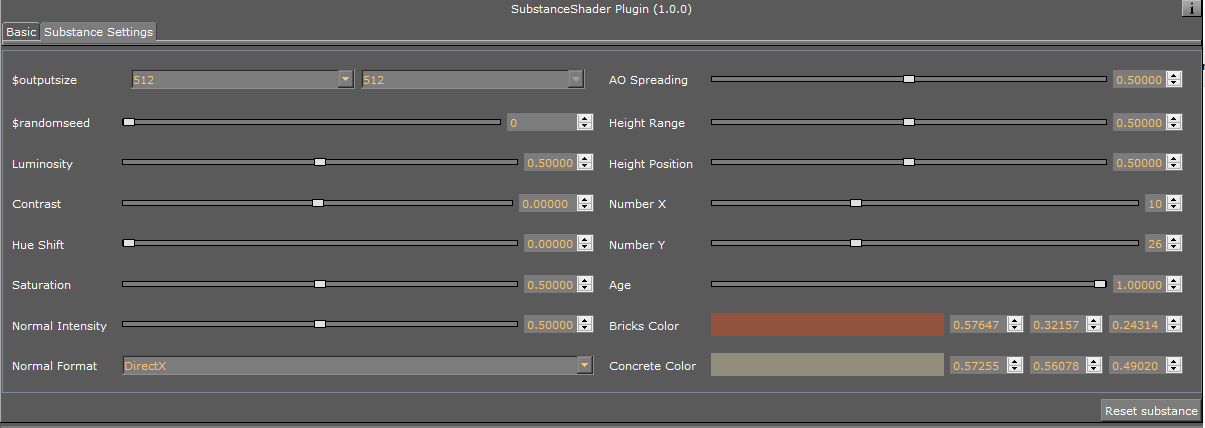Viz Artist User Guide
Version 3.12 | Published October 17, 2019 ©
Substance
![]()
This section details the Substance Shader plug-in, which renders Allegorithmic PBR (Physically Based Rendering) substances in Viz Engine.
The plug-in takes into account the position, color and enabled/disabled state of the first eight Lights in the Scene. It also supports materials with alpha properties.
Note: This plug-in is located in: Built Ins -> Shader -> Texture
This page contains the following topics and procedures:
Substance Properties
Note: The Substance properties panel parameters are different for each selected Substance.
The following options are available in the Basic Tab of the Substance Shader:

The substance settings depend on the settings the creator of the material has exposed:
-
Substance: Uses a PBR Substances item (.sbsar file). Drag to the drop zone.
-
Environment Map: Uses a latitude/longitude panorama environment map image. Drag to the drop zone.
-
Anisotropic Filtering: Sets the image quality. The default value is 4X.
-
Relief Amount: Sets the relief amount that the shader applies.
-
Tiling: Sets the tiling.
-
Emissive Intensity: Sets the intensity of the emissive properties (if the substance has any).
-
Ambient Intensity: Sets the ambient light taken into account by the shader.
-
sRGB Base Color: Converts the base color map to sRGB (default: on).
-
Texture Rotation: Sets the rotation of the texture on the geometry.
-
Texture Scaling X/Y: Sets the scaling of the texture on the geometry.
-
Texture Position X/Y: Sets the position of the texture on the geometry.
To Create a Substance Shader Effect
-
Create a new Container.
-
Add a Cube geometry.
-
Add the Substance Shader.
-
Drag a Substance to the Substance drop zone.
-
Drag a latitude/longitude panorama image to the Environment Map drop zone.
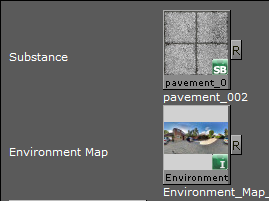
-
Use the Substance Shader properties to modify the result, if required.
-
Click Substance Settings to adjust the properties in the Substance properties panel.