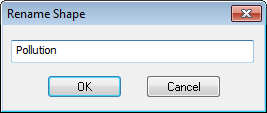Viz World Classic User Guide
Version 23.0 | Published December 12, 2023 ©
Creating Shapes on a Shape Layer
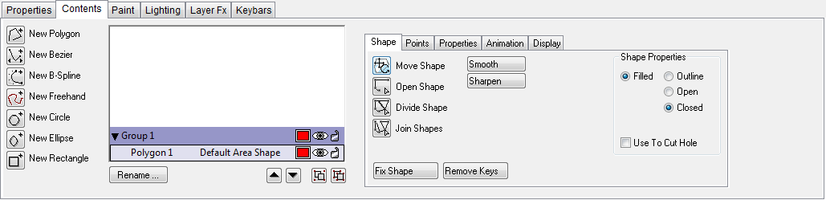
This section contains information on the following products:
To Create Shapes on a Shape Layer
-
On the Layer menu, point to Add Layer, and then click Shape. A new empty shape layer will be created at the top of the Layers list:
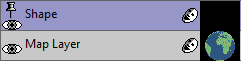
-
Click the Contents tab to display the shape tools. The New Polygon tool is selected to allow you to create a shape.
-
As you add shapes to the shape layer they will be shown in the Shapes list on the Contents panel for the layer.
To Show or Hide a Shape on a Shape Layer

 Click the eye icon to the left of the shape name in the Shapes list.
Click the eye icon to the left of the shape name in the Shapes list.
To Edit a Shape on a Shape Layer
-
Select the shape you want to edit in the Shapes list.
-
Use the options on the Shape, Points, Properties, Animation, and Display panels to edit the characteristics of the shape as required.
To Rename a Shape on a Shape Layer
-
Select the shape layer in the Layers list.
-
Click the Rename… button below the Shapes list.
-
Enter a name for the shape and click the OK button: