
Viz World Classic User Guide
Version 23.0 | Published December 12, 2023 ©
Getting Started with Viz World
This section contains information about the following topics:
Creating a New Project
When you run Viz World Classic the following Welcome dialog box is displayed to allow you to open an existing project, create a new default project, or use a project template:
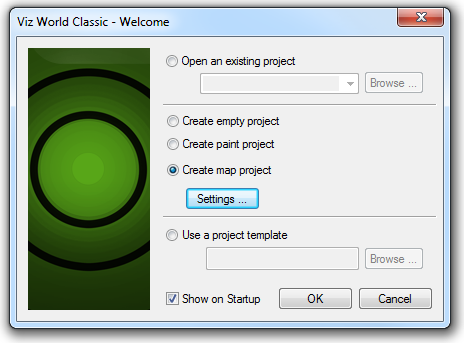
-
Select Create map project and click the OK button to continue.
Changing the Project Settings
When you create a new project it is created with the frame size, frame rate, and map database you last used; initially these default to:
-
Frame size: PAL 768 x 576
-
Rate: 25 frames per second
-
Database: World Database
To Change the Project Settings
-
On the File menu, click Project Settings.... The Project Settings dialog box allows you to specify the frame size, frame rate, and duration for the animation, in addition to several other more advanced settings associated with the project:
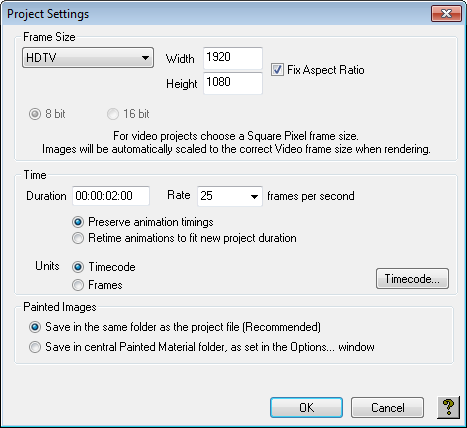
-
Choose the settings as required and click the OK button to save the changes. The first time you create or open a project there is a short delay while the map database you have selected is loaded. The Viz World Classic window is then displayed, initially showing a map layer containing the world in a default globe projection, scaled to fit in the project area.
The following image shows the key features of the Viz World Classic window:
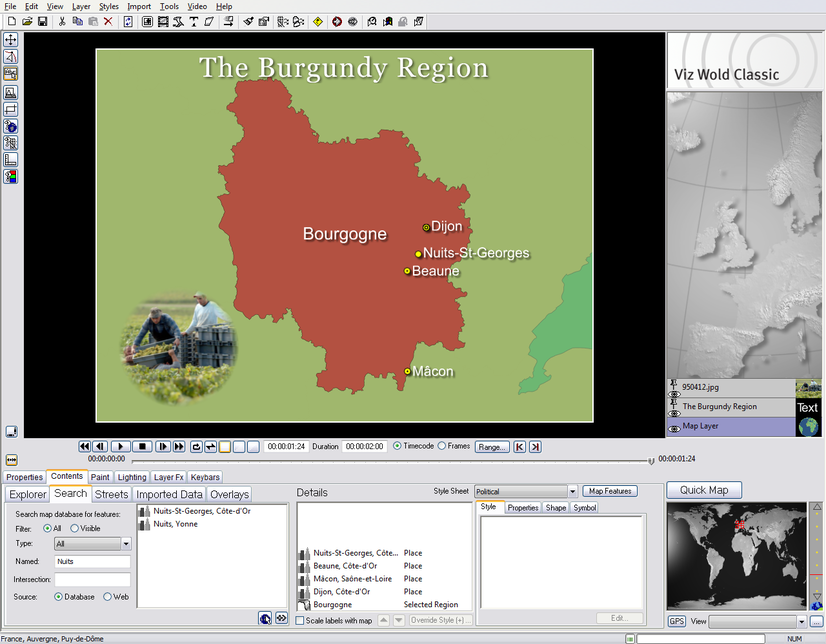
Each component is described in greater detail in the following sections.