
Viz World Classic User Guide
Version 23.0 | Published December 12, 2023 ©
Specifying the Contents of the Image
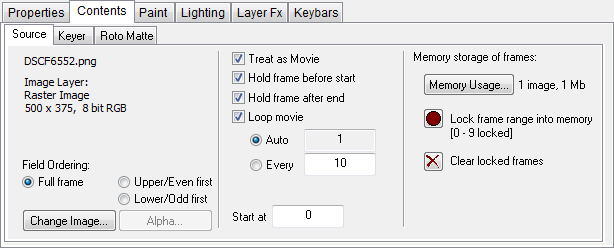
The Contents panel displays information about the image or movie, and provides options to allow you to change the contents.
This section contains information on the following topics:
Controlling Image Transparency
Images and movies used in an image layer may contain an alpha channel (or matte) which defines transparent areas of the image. You can specify how the alpha channel is interpreted to give greater control over the appearance of matted images.
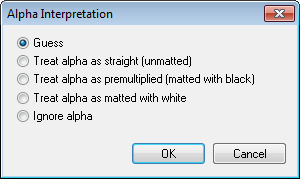
Click the Alpha... button to display the Alpha Interpretation dialog box. By default Guess is selected, which automatically selects the best option in most situations. Choosing the correct option should produce an image without noticeable banding, fringes, or speckling around the edges. You can choose one of the other options if Guess does not give the results you expect, or Ignore alpha to treat the image as if it had no transparency.
The following illustrations show the effect of the options:. Correct (unmatted), incorrect (premultiplied) and alpha ignored:
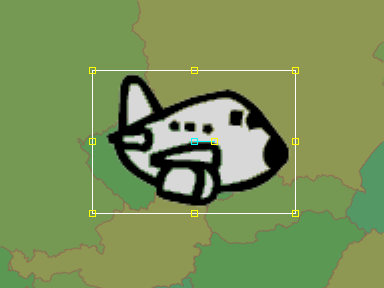
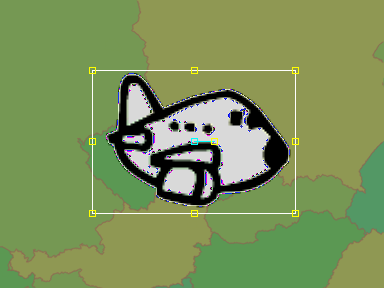
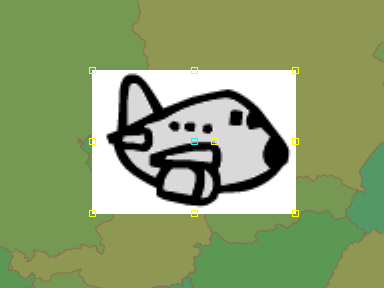
To Set the Start Time and Looping
-
Use the Hold frame options to specify what is displayed before the start time and after the end time.
-
Select Loop movie to play the movie in a loop.
-
Auto: Loops the entire movie, between its start and end frames.
-
Every: Allows you to specify the loop frequency.
-
-
Edit the Start at time value to determine the start time of a movie.