
Viz World Classic User Guide
Version 23.0 | Published December 12, 2023 ©
Using the Content Manager
The Content Manager displays an entry for each layer in the project, showing the image associated with the layer, the alpha channel, and the paint mask. The Animation controls in the lower right corner of the Content Manager allow you to select which frame is displayed.
To Display the Content Manager
Either:
-
On the Tools menu, click Content Manager.
Or:
-
Click the Content... button above the Layers list.
To Copy Content
You can copy any image, alpha channel, or mask within a layer or to another layer, by dragging and dropping it within the Content Manager.
-
Select Current Frame to affect only the current movie frame, or Multiple Frames to copy multiple frames.
-
Select the appropriate Destination option to determine how the dragged cell is combined with the destination cell.
-
Drag the required cell and drop it onto the required destination cell:
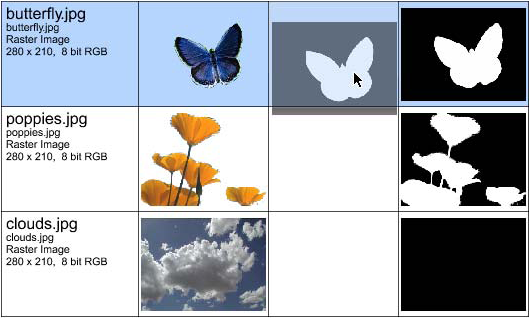
If you selected Multiple Frames the Copy Content dialog box is displayed to allow you to specify which frames to change. -
Specify the range you want to change and click the OK button.
-
Click the Close button to close the Content Manager. You can perform a range of useful functions within the Content Manager simply by dragging a cell and dropping it onto another cell. The following sections describe some typical operations:
To Create a Luminance Mask
-
Set the Destination option to Replace.
-
Drag an Image cell and drop it onto a Mask cell.
To Key an Image Using a Mask
Drag a Mask cell onto the Alpha Channel cell for the image you want to key.
To Create a Composite
-
Set the Destination option to Composite.
-
Drag an Image cell and drop it onto another Image cell.
The image you dragged is superimposed on the destination image, using the dragged image’s alpha channel as a key.