
Viz World Classic User Guide
Version 23.0 | Published December 12, 2023 ©
Options Panel
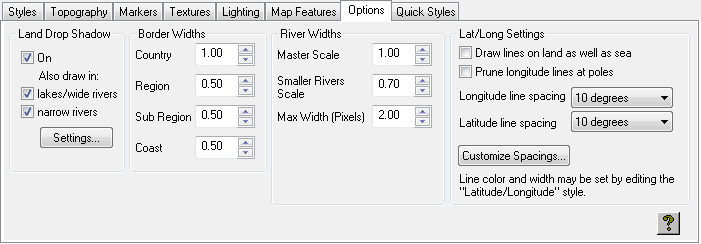
The Options panel allows you to control the land drop shadow, line widths, and the appearance of latitude and longitude lines.
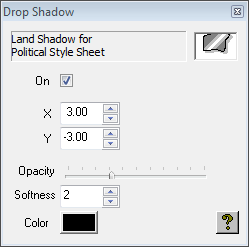
-
Land Drop Shadow: Allows you to specify whether land is displayed with a drop shadow, and whether a drop shadow is also displayed for lakes/wide rivers and/or narrow rivers. Click the Settings… button to define the shadow.
-
Border Widths: Allows you to specify the line widths for country, region, sub region, and coast outlines.
-
River Widths: Allows you to control the width of lines used to draw rivers that are not wide enough to be drawn as area shapes.
-
Master Scale: Affects the width of all rivers drawn as lines.
-
Smaller Rivers Scale: Affects the width of rivers which are classified as minor rivers.
-
Max Width (Pixels): Determines the maximum line width at which rivers are drawn. This is useful if you wish to prevent rivers being drawn as very thick lines as a map zooms in.
-
-
Lat/Long Settings: Allows you to control the appearance of the latitude and longitude lines, drawn in the Latitude/Longitude style.
-
To draw lines on both land and sea, select Draw lines on land as well as sea. If unchecked, the lines are drawn on the sea only.
-
To prevent longitude lines from drawing at the poles, where they are very close together and eventually meet, select Prune longitude lines at poles.
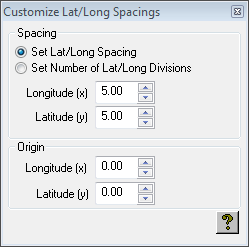
-
To alter the spacing of the longitude and latitude lines, choose an option from the appropriate line spacing pop-up menu, or choose Custom and click the Customize Spacings… button to specify the spacing or number of divisions and origin explicitly:
-
The color and width of the lines can be changed by choosing the Latitude/Longitude style on the Styles panel.
-