
Viz World Classic User Guide
Version 23.0 | Published December 12, 2023 ©
Markers Panel
The Text panel allows you to choose a marker to identify each point feature, and the Strap panel allows you to choose a marker to be drawn alongside the label.
The Markers panel allows you to display and edit the available markers, and specify the scale and position of each marker.
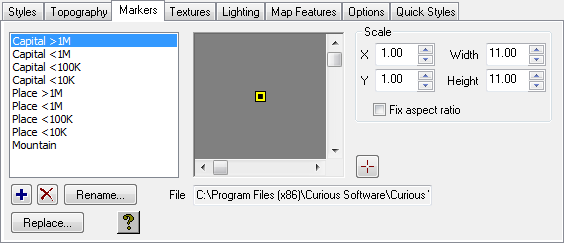
To Load an Image for Use as a Marker
Click the + button and select the image file you want to load.
To Edit the Name of a Marker
-
Select the marker in the Markers list.
-
Click the Rename... button.
To Delete or Replace a Marker
-
Select the marker in the Markers list.
-
Click the X or Replace... button.
To Edit a Marker
-
Select the marker in the Markers list. The marker is displayed in the preview window to the right of the Markers list.
-
Specify the scale by editing the X, Y, Width, and Height fields, as required.
-
Select Fix aspect ratio to keep the aspect ratio fixed.
-
Click the + button and click on the preview window to set the origin for the marker.