
Viz World Classic User Guide
Version 23.0 | Published December 12, 2023 ©
Creating a Map Layer
Most Viz World Classic projects will contain at least one map layer, containing the regions, countries, and other details you want to feature in the animation. You can include more than one map layer to show two areas of the world, or one area at two different scales, in the same animation. You can add a map layer when you create a new project, or using the appropriate option on the Layer menu.
The map layer will show the region detailed by the map database using the Globe projection.
This section contains information on the following procedures:
To Create a New Project with a Map Layer
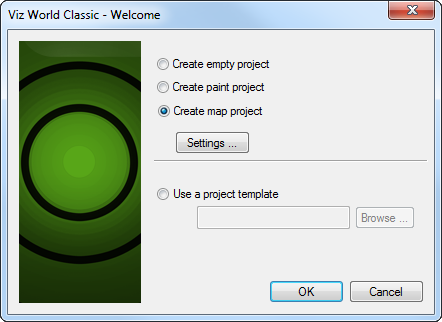
When you start Viz World Classic, or create a new project by clicking New on the File menu, you can choose to include a map layer:
-
Select Create map project.
-
Choose the map database you want to use from the drop-down menu.
-
Click the OK button to create the project.
-
The first time you load a new map database there will be a delay while the data is loaded. All the map layers in one project use the same map database.
-
Earlier versions of Viz World Classic (Viz Curious Maps) supported having access to databases of the World, Europe, and USA, and a Combination database which combines these into a single database. More recent versions of Viz World Classic are only installed with the combination database; however, you can change this under View > Options... > Map Data > Locations.
-
To Add a Map Layer
-
On the Layer menu, point to Add Layer, and then click Map.
-
The new layer is added above the existing layers.
-
To Insert a Map Layer between Existing Layers
-
Select the layer in the Layers list above or below which you want to add the map layer.
-
On the Layer menu, point to Insert Above Selection or Insert Below Selection as appropriate, and then click Map.