
Viz World Classic User Guide
Version 23.0 | Published December 12, 2023 ©
Defining the Appearance of Cutouts
The options on the Properties panel allow you to define the style, opacity, and softness of cutouts, add a drop shadow, and specify a transformation numerically:
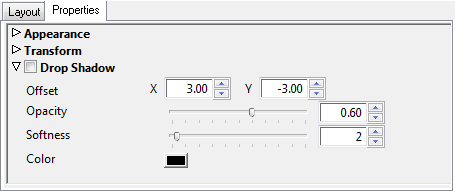
Appearance Options
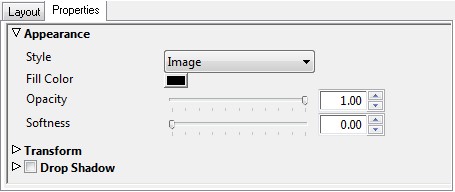
The Appearance options allow you to specify the style of the cutout, and change its opacity or softness. Set the Style to Color to convert the cutout to a solid color, and use Fill Color to define the color. This is useful for creating shadows.
Transform Options
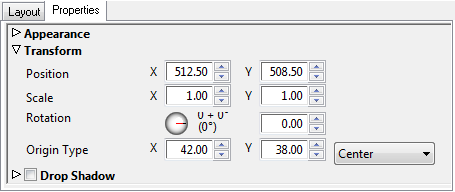
These allow you to specify the position, scale, rotation, and origin numerically. The Origin determines the point about which the cutout is rotated or scaled, and defaults to Center.
Either:
-
Choose one of the predefined options from the Origin context menu.
Or:
-
Edit the X and Y origin values to specify the origin in pixels relative to the lower left corner of the cutout.
Drop Shadow Options
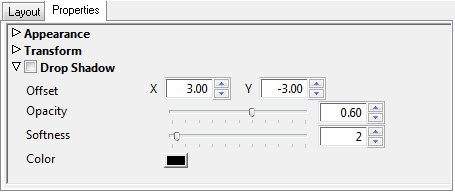
Select Drop Shadow to turn on a drop shadow for the cutout.
The following parameters are provided:
-
Offset: Sets the offset of the drop shadow, in pixels.
-
Opacity: Sets the opacity of the drop shadow. 0% gives no drop shadow.
-
Softness: Blurs the drop shadow to smooth the edges. Values in the range 0-5 are recommended.
-
Color: Determines the color of the drop shadow.