
Viz World Classic User Guide
Version 23.0 | Published December 12, 2023 ©
Setting the Properties for Details
The Properties panel on the Contents panel allows you to change individual properties of a detail not defined by its style:

This allows you to specify the color and text opacity for the detail, and edit its label.
If the label for the feature is outside the project area you can make it visible by clicking the Make Label Visible button:

-
Set the size and angle of the label using the Scale and Label Rotation fields.
Alternatively you can scale and rotate a label using the Text tool.
-
Click the Fit Map or Center Map buttons to fit or center the currently select feature to the map.
-
Click the Auto Animate button to auto animate the feature.
To Create Multi-line Detail Labels
You can include a \ (backslash) character in the label for map details to split the label onto two or more lines:
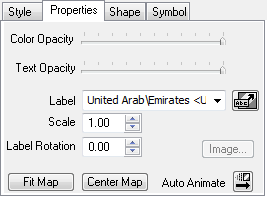
This gives greater flexibility in labeling small features on the map:
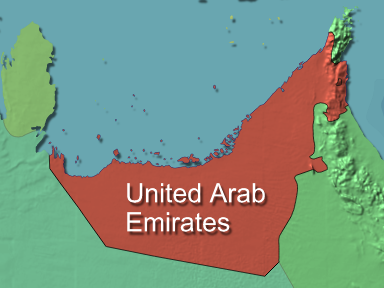
To Select an Alternative Label
Some features provide alternative labels; for example, Beijing (Peking). Select the alternative you want from the Label drop-down menu. You can also add your own alternative names; these get saved in an alternate names database so they are always available.
To Specify the Order of Alternative Place Names
You can specify the order in which alternative place and region names are shown.
-
On the View menu, click Options….
-
In the Display section click Map Labels:
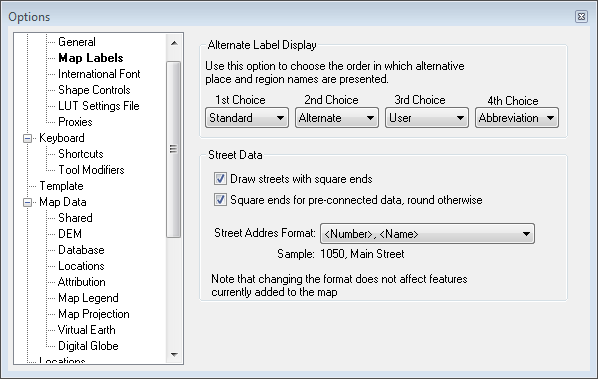
The 1st Choice, 2nd Choice, and 3rd Choice drop-down menus can each be set to one of the following options:
|
Option |
Description |
|
Standard |
The standard name provided in the map database. |
|
Alternate |
The alternate name provided in the map database. |
|
Abbreviation |
The abbreviated version of the name in the map database. |
|
User |
The user-defined alternate name defined on the Details Properties panel. It always uses the last entered name. |
Map details are listed in the Explorer and Search panel as: 1st Choice (2nd choice). The First Choice is selected by default for new map details.