
Viz World Classic User Guide
Version 23.0 | Published December 12, 2023 ©
Move/Pan Tool

-
Map layers: Allows you to drag the map layer.
-
Image, text, and shape layers: Allows you to move, resize, or rotate the image, text, or drawing.
In a map layer, clicking the right mouse button displays a pop-up menu that allows you to add a country or region to the map, fit the map to a country or region, center the map on a country or region, add a new label to the map, or clear the selection:
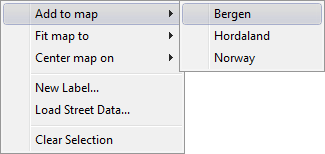
In an image/movie, text, or shape layer clicking the right mouse button displays a pop-up menu:
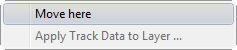
This section contains information about the following procedures:
To Resize an Object
-
Drag one of the yellow handles at the corners or midpoints of the image or text item. The image or text item is resized about the pin position specified in the Transformation dialog box for the image or text layer.
-
To keep the aspect ratio fixed hold down CTRL while resizing.
To Rotate an Image, Text Item, or Drawing
-
Point to the rotation handle, which is a yellow square to the right of the pin position. The cursor changes to a rotation symbol.
-
Drag the handle to rotate the image, text item, or drawing about its pin position.
To Temporarily Select the Zoom Tool
-
Hold down CTRL until the cursor changes to the Zoom cursor to zoom in, or hold down SHIFT until the cursor changes to the Zoom cursor, and click to zoom out.
To Move the Pin Position
-
Hold down SHIFT + CTRL and drag the mouse pointer.
See Also