
Viz World Classic User Guide
Version 23.0 | Published December 12, 2023 ©
Setting the Lighting Options
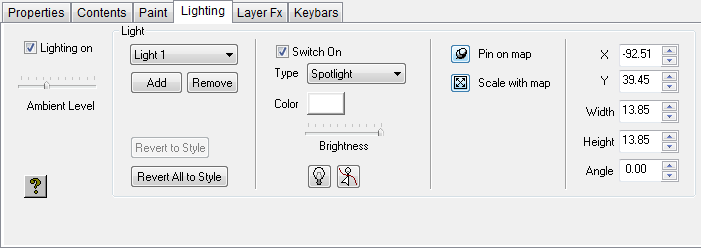
The Lighting panel allows you to create and edit the lights on each layer.
To Add a Light to a Layer
-
Select the layer and click the Lighting tab to display the lighting options for the layer. Initially lighting is turned off, and no lights are defined.
-
Select Lighting on to turn lighting on for the layer.
-
Click the Add button to add a light to the layer. A new light is created with a default name, such as Light1.
-
Choose Highlight, Spotlight, or Diffuse from the Type drop-down menu to specify the type of light.
-
Use the Brightness control to adjust the brightness of the light.
-
Use the Ambient Level control to adjust the background light level. This determines the brightness of parts of the layer that are not directly illuminated by one of the lights.
For map layers:
-
Click the Pin on map or Scale with map buttons to move and/or scale the light as the map layer is moved or zoomed.