
Viz World Classic User Guide
Version 23.0 | Published December 12, 2023 ©
Editing Points
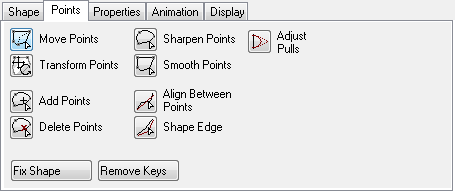
The options on the Points panel allow you to adjust individual points on a shape, and provides the following options:
-
Move Points: Allows you to move points, or adjust their tangent handles.
-
Transform Points: Lets you rotate one or more selected points as a unit.
-
Add Points: Allows you to add points to a shape outline.
-
Delete Points: Click a point to delete it from the shape outline.
-
Sharpen Points: Click a point to convert a curve point to an angle point.
-
Smooth Points: Click a point to convert an angle point to a smooth curve point.
-
Align Between Points: Click two points to align intermediate points into a straight line.
-
Shape Edge: Allows you to soften the edge of a shape.
-
Adjust Pulls: Allows you to adjust each point by pulling each point’s handle.
-
Fix Shape: Adds a keyframe (for example, to an animated path).
-
Remove Keys: Removes a keyframe. Use Next and Prev Shape Key to jump between the keyframes.
When any of the tools on the Points panel are selected you can also right-click and select an option from the appearing context menu:
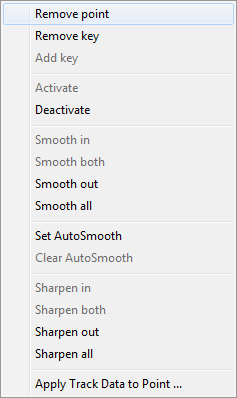
To Activate or Deactivate a Point

-
Select a shape from the Layers list.
-
Select the Contents tab and then the Points tab.
-
Select the Move Points tool.
-
Right-click and from the appearing context menu click Deactivate or Activate on the pop-up menu. A deactivated point is stored with the shape, but does not affect the shape.
To Move One or More Points on the Shape Outline

-
Select a shape from the Layers list.
-
Select the Contents tab and then the Points tab.
-
Select the Move Points tool.
-
Click the point you want to move. The point turns yellow to show it is selected.
-
Drag the point to the new position:
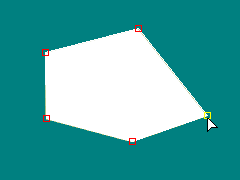
To move several points at once, first select them by holding down SHIFT and clicking them, or drag to enclose them.
You can also move points with the Add Points tool selected by holding down ALT.
To Adjust the Curvature at a Point on a Bezier Curve
Every point on a Bezier curve has a pair of tangent handles. The angle of the tangent handles determines the angle of the curve through the point, and the length of the tangent handles determines the curvature.

-
Select a shape from the Layers list.
-
Select the Contents tab and then the Points tab.
-
Select the Move Points tool.
-
Hold down CTRL and drag a point up/down/left/right to adjust the smoothness at that point:
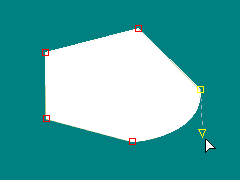
-
Drag one of the tangent handles to adjust the curvature at the point.
-
Hold down CTRL while dragging a tangent handle to make it independent of the other one.
-
Hold down SHIFT + CTRL to align both tangent handles.
To Adjust the Curvature at a Point on a B-Spline Curve
Every point has a pull factor which determines how close the curve gets to the point.

-
Select a shape from the Layers list.
-
Select the Contents tab and then the Points tab.
-
Select the Move Points tool.
-
Hold down CTRL and drag a point up/down/left/right to adjust the pull factor at that point.
To Add Points

-
Select a shape from the Layers list.
-
Select the Contents tab and then the Points tab.
-
Select the Add Points tool.
-
Click on the shape outline to add a point.
-
Hold down CTRL to insert the new point equidistant from its neighbors. After clicking you can drag the new point to position it. You can also add points with the Move Points tool selected by holding down ALT.
To Delete Points

-
Select a shape from the Layers list.
-
Select the Contents tab and then the Points tab.
-
Select the Delete Points tool.
-
Click a point to delete it.
To Soften the Edge of a Shape

-
Select a shape from the Layers list.
-
Select the Contents tab and then the Points tab.
-
Select the Shape Edge tool.
-
Drag to extend a second outline around the section of the shape you want to soften. The edge of the shape fades smoothly between the two boundaries.