
Viz World Classic User Guide
Version 23.0 | Published December 12, 2023 ©
Creating Text on a Text Layer
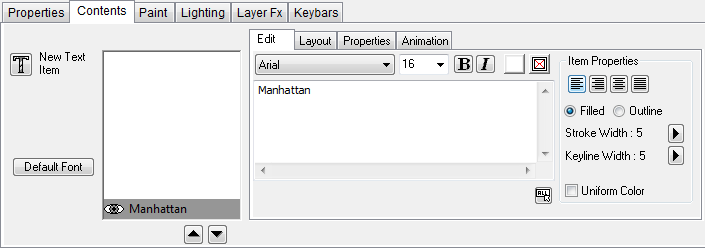
This section contains information on the following procedures:
To Create Text on a Text Layer
-
On the Layer menu, point to Add Layer, and then click Text.
-
Click in the Viewer to define the position of the text item. Alternatively you can drag to define the width of the text item.
-
Type the text you want to add:
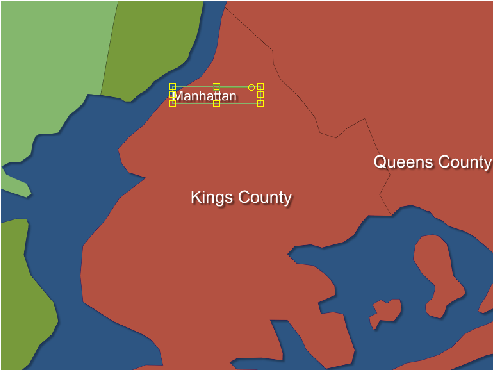
To Create Additional Text Items
-
Select the New Text Item tool on the Contents panel.
-
Click or drag in the Viewer and type the text. The text items are displayed in the text items list.
To enter international characters not shown on the keyboard, such as accented characters, use the standard procedure for your computer system. Once you have created one or more text items on a text layer you can edit them or change their appearance using the panels on the Contents panel.
To Define the Default Text Properties
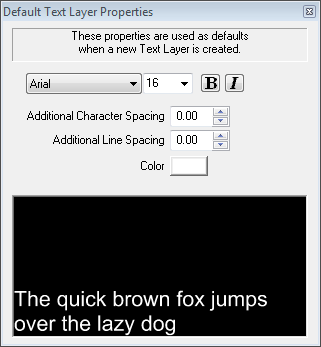
On the Styles menu, click Default Text Properties. The above dialog box allows you to specify the default font, size, style, spacing and color for new text layers.