
Viz Artist User Guide
Version 5.0 | Published December 20, 2022 ©
Adobe Photoshop Import
The revised Photoshop import of Viz Engine now allows a designer to import an Adobe Photoshop project as a scene instead of a single image. This improves the workflow as the Photoshop structure can be directly used in Viz Engine. There is no need for a designer to first export work as intermediate graphics and import them again. The import keeps all your structure and layers, masks and groups.
It turns this:
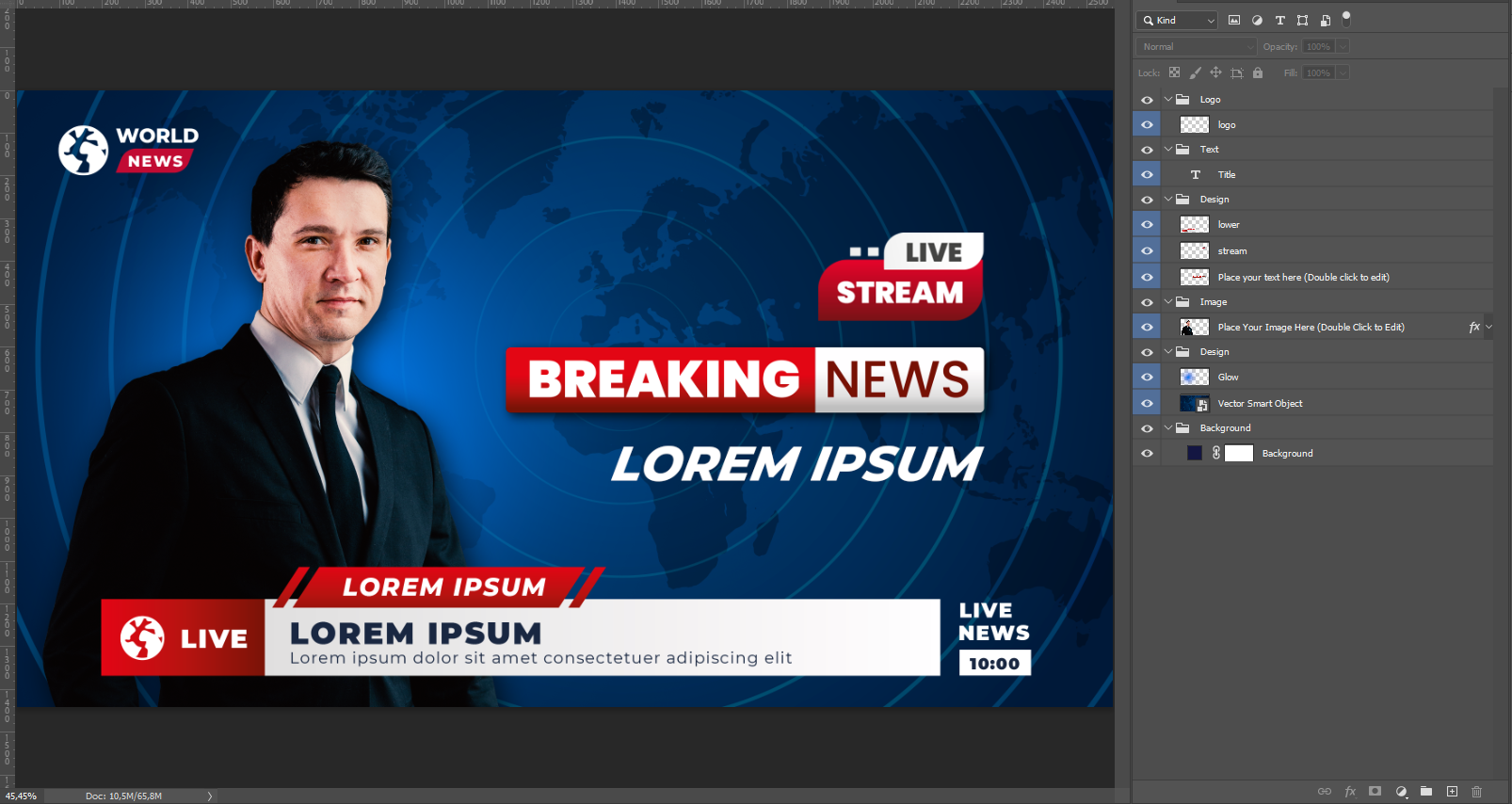
into this:
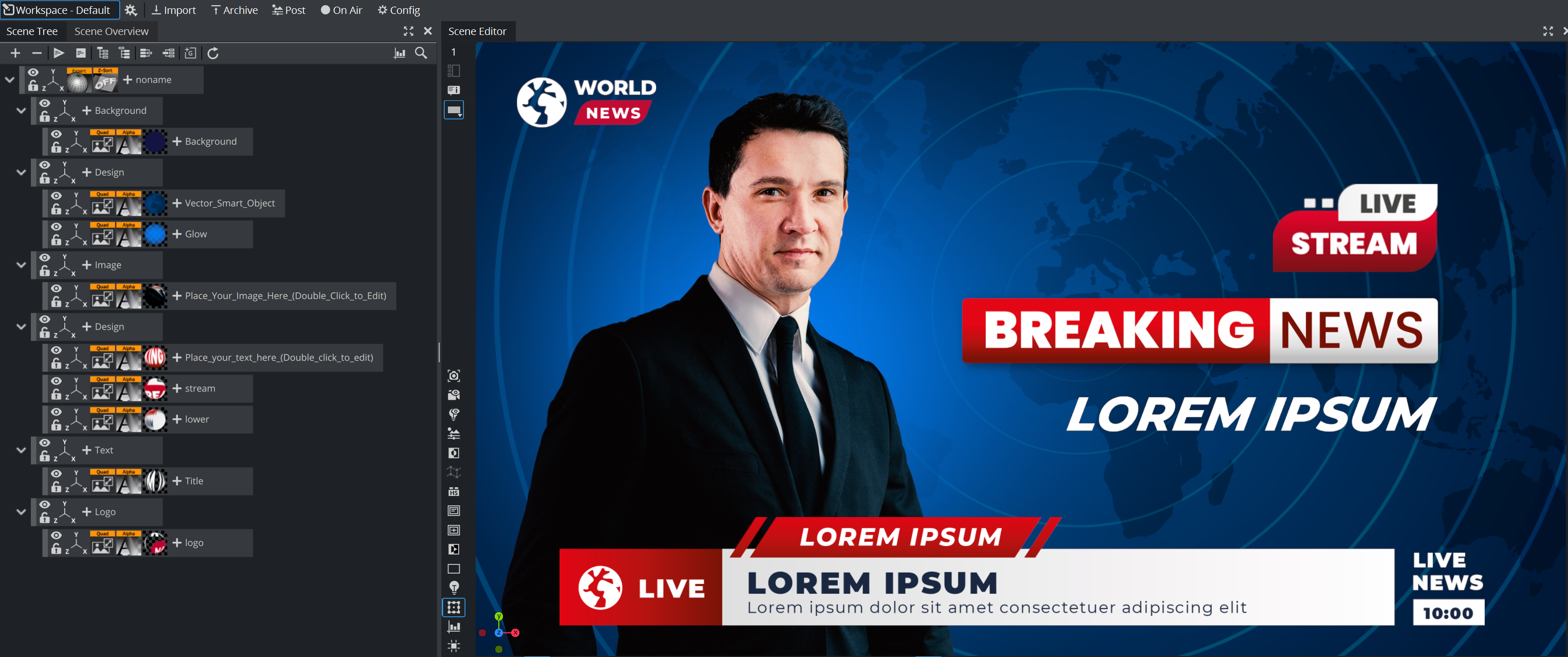
To import a Photoshop document as a Viz Scene, drag the .psd file into the Asset View or choose Import, select Scenes as type and import the .psd file. The Photoshop File is then available as a Viz Scene, all required textures are stored in a subfolder of your Graphic Hub.
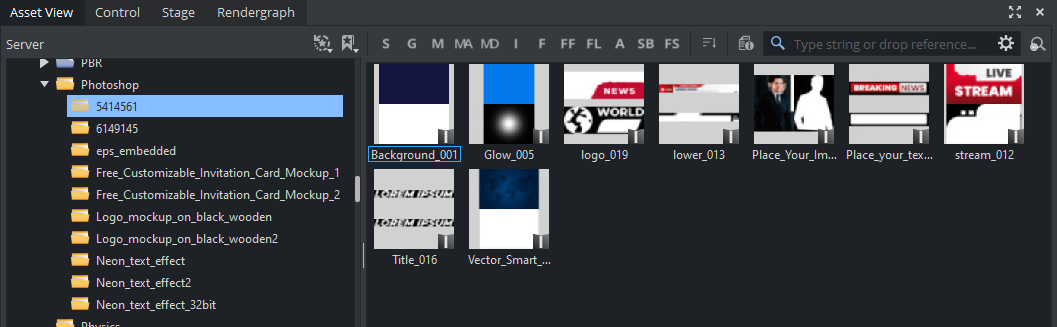
The structure is kept (in reverse order). Do not remove the Expert and Z-Sort Off plug-ins on top of your scene tree. These are required to replace all text elements with Viz Engine texts and add control plug-ins if required.
What is Supported
-
Layer hierarchy: All layers, groups, visibility, etc. are kept and represented in the Viz Scene Tree.
-
Transparency: Opacity settings in Photoshop are replaced by an Alpha plug-in without pre-multiplying the content.
-
Images: All images will be imported and automatically stored in a subfolder of your target directory to keep the Graphic Hub clean. Images are imported as quad geometries and a Phong Viz Engine Material holding the texture..
-
Masks are fully supported and will be part of the Phong Viz Engine Material texture.
-
Vector/Smart Objects are rasterized and imported.
-
8-bit, 16-bit and 32-bit images are supported.
Known Limitations
-
Import works for Viz Engine Scenes only.
-
Text layers are rasterized as Textures. As the import of Fonts used in the Photoshop document can currently not be handled, it is required to replace the font elements afterwards with Text.
-
Photoshop's Blend modes like Color Burn, Overlay, Soft-light, etc. are not supported. Only Normal is used.
-
Adjustment layers are not supported. It is required to rasterize all of these effects before importing them into Viz Engine.
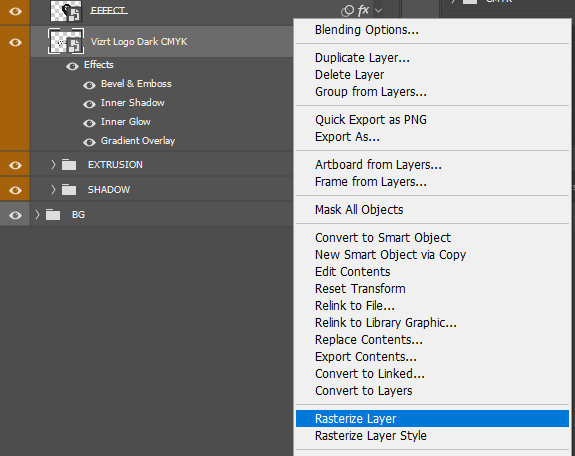
Acknowledgements
Photoshop template by freepik.com.