
Viz Artist User Guide
Version 5.0 | Published December 20, 2022 ©
Light Glares
The Light Glares effect is used to simulate how eyes and camera lenses perceive bright spots (direct, reflected sunlight or artificial light) such as car headlamps at night. Light glares can be enabled in the Lens Effects of the Scene Settings. The more emissive a material is, the more intense the effect is. Light Glares work best in combination with blooming effects.

Light Glares Parameters
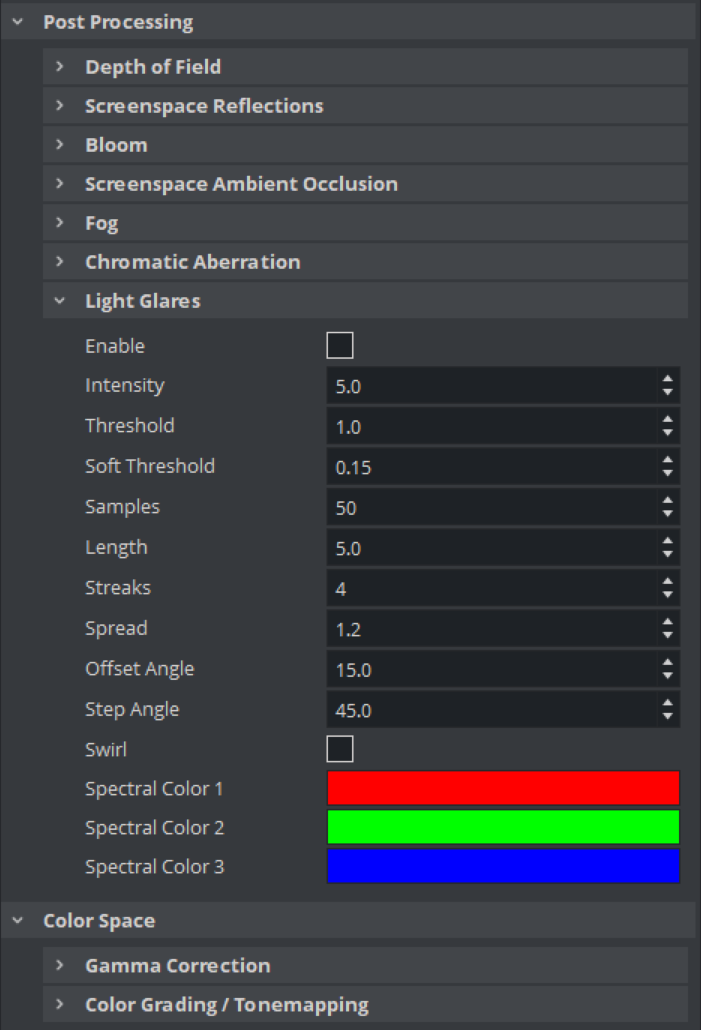
-
Threshold: Controls the basic brightness threshold.
-
Intensity: Controls the intensity for the streak effect.
-
Soft Threshold: Softens the pixel selection instead of a hard cut.
-
Samples: Determines the number of samples to use.
-
Length: Controls the length of the light glares.
-
Streaks: Generates a number of streaks.
-
Spread: Sets distance between different colored glare components.
-
Offset angle: Determines starting offset.
-
Step angle: Determines angle between two glares. This is only used if the streak count is 4. Otherwise, the streaks are evenly distributed.
-
Swirl: Creates additional rotation effect depending on the screen position.
-
Spectral color 1: Determines first spectral component color.
-
Spectral color 2: Determines second spectral component color.
-
Spectral color 3: Determines third spectral component color.