
Viz Artist User Guide
Version 5.0 | Published December 20, 2022 ©
Parameters for Window View
Window View shows the camera view like looking through a real window. The graphics, through a virtual camera, are adapted according to the real camera movement to produce this behavior. Set parameters for the physical position and rotation of the display unit.


-
Camera Position: Sets the position of the camera along the X and Y axis.
Note: When Control is set to Remote, Camera Position is not available and the Tracking system controls the Camera Position.
-
Window Size: Sets the window size (set to the size of the display unit).
-
Window Center: Sets the position of the window from the zero position of the Tracking system.
-
Window Rotation: Rotates the window in the Y axis.
Configure a Virtual Window
-
Set the View to Window.
-
Set the Control to Remote.
-
Set Window Size (1 and 2). The width and height of the video wall, screen or monitor.
-
Set Window Center (4, 6 and 7). The distance of the screens center point to the zero point of the studio, defined in the studio setup.
-
Set Window Rotation (3).The rotation (y axis) angle of the video wall, screen or monitor, in relation to the coordinate system of the studio.
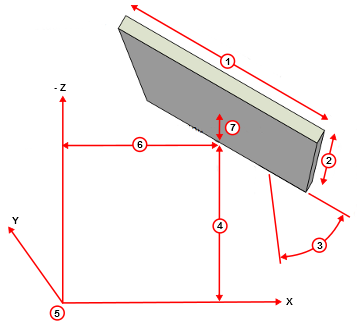
Item
Description
1
Window Width
2
Window Height
3
Window Rotation
4
Window Center
5
Zero Point of VSS
6
Window Center X
7
Window Center Y
See Also