
Viz Artist User Guide
Version 5.0 | Published December 20, 2022 ©
Clipper Panel
![]()
In the Clipper panel, settings for scenes that have the Clipper plug-in attached can be modified.
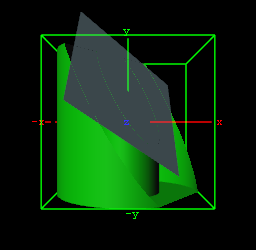
The Clipper plug-in is an alternative to the mask function; the clipper works in 3D and the mask in 2D. Objects using the clipper plug-in, when placed behind the clipper plane, are masked/clipped. If an object is only partially behind a clipper plane, only the part of the object that is behind the plane is clipped out since the clipping is done in true 3D space. The plug-in uses the OpenGL clipping planes that supports up to six planes.
Clipper Properties
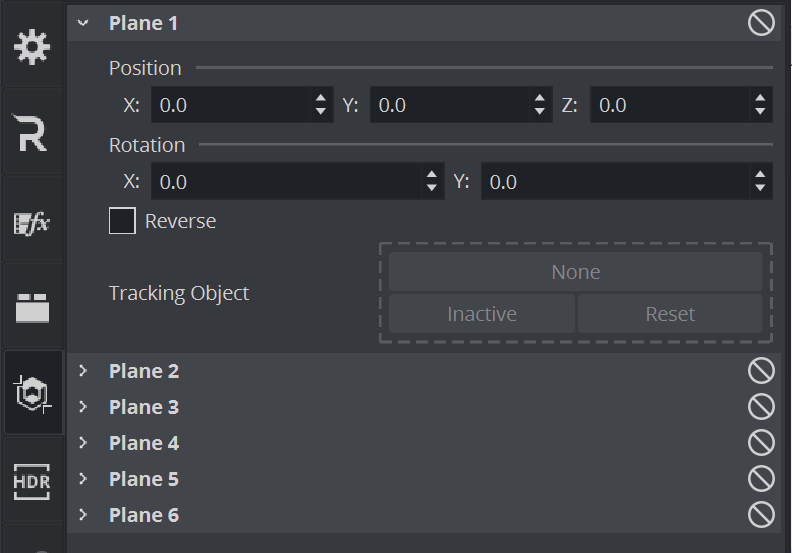
-
Plane Number: Shows the clipper plane number, from 1 to 6.
-
State: Sets the selected clipper plane On or Off.
-
Position: Modifies the position of the clipper plane along the X, Y, and Z axis.
-
Rotation: Modifies the rotation along the X and Y axis.
-
Reverse: Shows everything in front of the clipper plane when set to Off. Shows everything behind the clipper plane when set to On. Tracking Objects with Clipper Plane.
-
Tracking Object: A clipper plane can be set up to track containers regarding position and rotation. Tracking position means that the position of the clipper plane is in the center of the container, and tracking rotation means that the clipper plane rotates if the object rotates. This is especially useful when animating a scene.
See Also