
Viz Artist User Guide
Version 5.0 | Published December 20, 2022 ©
Working with Audio
This section contains information on the following procedures:
To Add an Audio Clip to a Scene (Context Menu)
-
Select the target Container.
-
Go to Plugins and find the Audio plug-in.
-
Right click the plug-in and select Add to Contianer. The Audio plug-in is added to the selected Container.
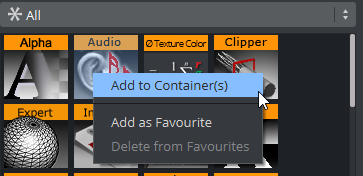
-
The audio needs to be added as animation into the stage, Click on the Stage Button.
-
Create a new Director or choose an existing Director.
-
Drag the container to the Director.
-
Right click on this channel and select Audio > Clip.
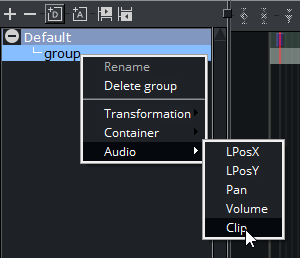
-
There are two ways to add an Audio Clip:
-
DB Clip: Select and drag an Audio Clip from the Asset view panel to the Clip drop box (2).
-
File: In the Clip line (3), click the
 icon to select an Audio clip to use.
icon to select an Audio clip to use.
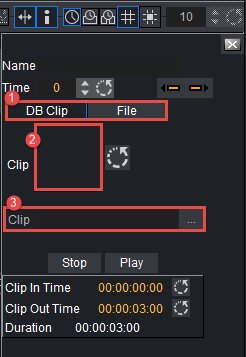
-
To Import or Export an Audio Clip
For information about how to import or export an audio clip from a hard disk or a network share to the database see Import and Archive.