
Viz Artist User Guide
Version 5.0 | Published December 20, 2022 ©
To Setup a Reflection for Augmented Reality
Planar Reflection Material simulates reflections on arbitrary geometries defined either via a virtual rectangle in either 3D space or a fullscreen rectangle. This makes it possible to create reflections on AR objects cast virtually from live or clip input or create talent reflections in a virtual studio setup. In contrast to screen space reflections (SSR), those reflections are always visible even if the virtual rectangle is not visible on the screen.
Common
There are at least two containers necessary to setup the planar reflection, one is needed to setup the material and the second one is responsible to control the location of the reflection plane in space. Use Add Planar Reflection (Viz Engine)... to create the Planar Reflection Material. Then drag and drop your reflective_plane on Reflection Container.
Augmented Reality Setup
The scene tree below shows a minimal setup of setting up the reflection.
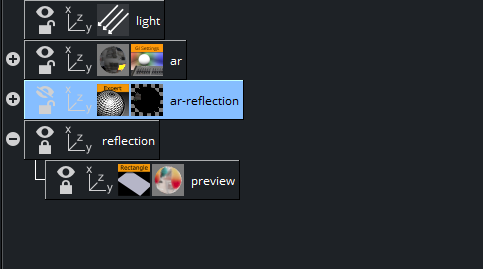
|
Container Name |
Description |
|
ar |
The subtree contains everything needed to render the AR object with the default Viz Engine Renderer PBR Material. |
|
ar-reflection |
This is a copy of the ar tree with everything removed that should not be reflective, which has the Planar Reflection. |
|
reflection |
A simple container which is linked to the Planar Reflection's Reflection Container. |
|
preview |
For scene editing purposes only. Has a Rectangle plug-in with default settings and a PBR Material with the reflection texture on the Emissive channel. This container should be hidden before going On Air. |
|
Closeup of an AR Object without Planar Reflection |
|
|
|
Closeup of an AR Object with Planar Reflection Added |
|
|

