
Viz Artist User Guide
Version 5.0 | Published December 20, 2022 ©
Control Buttons
This section contains information on the Controls Buttons, which include the Play and the On Air buttons.

Animation Controls
-
 Clapper Board: Shows or hides the Director Control Panel window.
Clapper Board: Shows or hides the Director Control Panel window. -
 Back: Jumps to the beginning of the animation in the scene.
Back: Jumps to the beginning of the animation in the scene. -
 Play: Starts the animation of the scene.
Play: Starts the animation of the scene. -
 Stop: Stops the animation of the scene.
Stop: Stops the animation of the scene. -
 Continue: Continues the animation after it stopped at a stop point.
Continue: Continues the animation after it stopped at a stop point.
Preview Controls
Shows or hides the VGA Preview window (only available on machines with video cards). The keyboard shortcut for activating or deactivating this window is SHIFT + BACKSPACE. The state of the VGA Preview window depends on how the Render preview default setting in the Video Output section of Viz Config is configured:
-
 Show Preview: Switches the preview render window on/off.
Show Preview: Switches the preview render window on/off. -
 Full-Screen Preview: Uses a full-screen window for preview.
Full-Screen Preview: Uses a full-screen window for preview. -
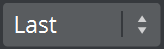 Full-Screen Output: Switches the display to use for full-screen previews.
Full-Screen Output: Switches the display to use for full-screen previews.
Note: Preview is always enabled on Viz Artist machines without a video card.
Tools
-
 Unreal Engine Controls: Shows or hides the Unreal Control Buttons.
Unreal Engine Controls: Shows or hides the Unreal Control Buttons. -
 Performance Editor: Shows or hides the Performance Editor.
Performance Editor: Shows or hides the Performance Editor. -
 System Information: Shows or hides the On Air Information window.
System Information: Shows or hides the On Air Information window.