
Viz Artist
Version 3.10 | Published May 03, 2018 ©
Arrow
![]()
The Arrow built in geometry allows you to create and customize an arrow. The arrow is a 2D object. By clicking on the arrow icon in a container, the arrow editor opens. The default arrow has two heads. At the tip of each arrowhead the reference points are placed. The left point is 1 and the right is 2.
Note: This plug-in is located in: Built Ins -> Geom plug-ins -> Default
This section contains the following topics:
Arrow Properties
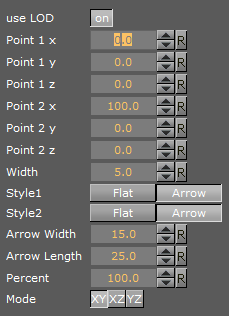
-
Use LOD: Enables/disables dynamic level of detail
-
Point 1X/1Y/1Z/2X/2Y/2Z: Set the point offsets
-
Width: Sets the width of the arrow shaft
-
Style 1: Select if the arrow end at point 1 should have a head or not
-
Style 2: Select if the arrow end at point 2 should have a head or not
-
Arrow Width: Set the width of the arrow heads
-
Arrow Length: Set the length of the arrow head
-
Percent: Scales th arrow in percent of the size defined by X-, Y- and Z-values
-
Mode: Define if the arrow lies in an XY, XZ or YZ plane
To Create an Arrow
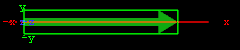
-
Create a group and add the Arrow plug-in to it.
-
Add a material and/or an image to the same container as the arrow plug-in to add color and/or texture to it.