
Viz Artist
Version 3.10 | Published May 03, 2018 ©
Import of Files and Archives
Viz Artist can Import Files (Fonts, Images, Geometries, Scenes, Audio clips) and Import Archives (archives have the filename extension .via).
Archives are, if possible, self contained and complete. This means that if a user archives one or more Scenes, then all referenced items in the scene, including links, fonts, images and so on, will be archived. A user can choose to archive only individual items such as some fonts or some images.
All items used in Viz Artist are stored in the Graphic Hub (GH). Viz Artist connects to the GH through a network connection, even if the GH is local.
The Graphic Hub is a database, and every file in the Graphic Hub is uniquely identified by its UUID (a unique identifier number).
Files in the Graphic Hub can have links. This means that possibly several Paths/Names can link (or point) to the same file in the GH database.
Right-click on any item in the Server Panel and select Show Properties, to view its UUID, its Path/Name and Link information.
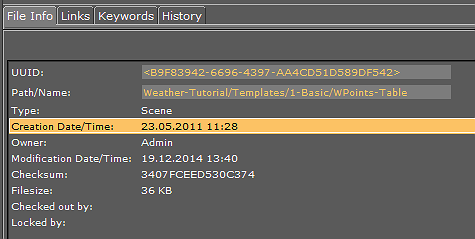
Tip: Vizrt strongly recommends to have a clear and well communicated plan for organizing the paths and naming conventions for all resources in the Graphic Hub. This will make life easier for users and import/export operations will be easier to do without the creation of clutter.
Note: If Viz Artist is running in Viz Engine mode, the import is limited to only import archives.
This section contains information on the following topics:
Import Window
To Open the Import Window, click Import on the main menu or press <F9>.

The Import Window consists of two panels:
-
Server Panel: Gives access to all folders and projects in the Graphic Hub (1).
-
Import Panel: Gives access to the source drives, where assets can be imported from (2).
Import Menu
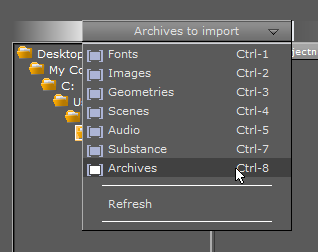
The Import menu is positioned at the top of the Import Window. When an item type is selected from the menu, only the assets of that particular type will be listed in the file list.
Supported Files for Import
The following file formats are supported for import:
Fonts
The most common file formats for fonts are supported. Please observe however, that path rendering of fonts is not supported for fonts imported with Font Import set to Windows (Advanced) in Font/Text Options in Viz Configuration.
|
Type |
Comments |
|
Adobe Type1 fonts |
.pfb files. Postscript Type 1 fonts. |
|
Adobe Type2 fonts |
Postscript Type 2 fonts. |
|
True type fonts |
Recommended, most common format. |
Image Files
Viz Artist supports a wide range of industry standard image file formats.
|
Format |
Comments |
|
.bmp |
Bitmap |
|
.bw |
Black and white raster image (SGI). Legacy support. |
|
.exr |
OpenEXR HDR image format (ILM) |
|
.gif |
Graphics Interchange Format. |
|
.hdr |
High Dynamic Range Image File. |
|
.jp2 |
JPEG 2000 compressed images |
|
.jpeg, .jpg |
JPEG standard image format |
|
.pict |
QuickDraw native graphics format |
|
.pix |
Alias Systems Corporation bitmap file format |
|
.png |
Portable Network Graphics. Lossless raster graphics. |
|
.psd |
Layers defined in a Photoshop file will be imported as separate images into the database. |
|
.tga |
Truevision TARGA |
|
.tif |
Tagged Image File Format |
|
.xpm |
X11 pixmap |
Video Files
|
Format |
Comments |
|
MPEG2 IFrameHD with alpha |
Can only be imported with the Adobe After Effects importer (see Adobe After Effects) |
3D Formats
|
Format |
Comments |
|
3ds Max (.3ds / .fbx) |
Autodesk Max 3ds file format. Fbx is a 3d file format supported by many 3d vendors. |
|
Autocad (.dxf) |
Drawing Interchange Format. |
|
Maya (.fbx) |
FBX for Maya |
|
Softimage (.fbx) |
FBX for Softimage |
|
VRML 2.0 |
Virtual Reality Modeling Language |
|
VRML including animation |
Virtual Reality Modeling Language |
|
Wavefront (.obj) |
Geometry definition file format |
Scene Formats
Scenes created in certain other 3D applications can be imported to Viz Artist. However, any geometry that is to be imported must be a polygon geometry. Pay special attention to this when importing geometries from CINEMA 4D, as these must have been saved as a .c4d file with the Save Polygons for Melange option enabled (Located under Edit -> Preferences -> Files in CINEMA 4D), to make sure that all items saved will be stored with their corresponding polygon data.
|
Format |
Comments |
|
After Effects (.aep) |
See Adobe After Effects. Note: A license is required for the use of Adobe After Effects and the import of Adobe After Effects Scenes, issued by Vizrt. |
|
CINEMA 4D (.c4d) |
See CINEMA 4D. Note: A license is required for the import of CINEMA 4D Scene, issued by Vizrt. |
|
Autodesk (.fbx) |
FBX is a 3D asset exchange format compatible with many 3D tools (see FBX Files) |
Audio
There are two ways to capture audio in the Viz Engine: through Matrox or a DirectSound compatible device.
Video clips can have interleaved audio in it. Maximum 16 channels, minimum 2 (stereo) as mono is not supported. The format is limited to 24 bit and 48 kHz.
The following formats are supported for Clips:
|
Format |
Comment |
|
WAVE |
Up to 96 kHz, 24 bit and 16 Channels. The recommended format. |
|
MP3 |
All Formats (Stereo only). |
|
Ogg Vorbis |
All Formats, up to 16 Channels. |
Geometries
All geometries imported to Viz Artist must be polygon geometries.
|
Format |
|
.obj |
|
.3ds |
Substances
|
Format |
|
.sbsar |
Archives
Archives can contain all items that Viz Artist/Engine supports (see Import Archives).