
Viz Artist
Version 3.10 | Published May 03, 2018 ©
RealFX
The RealFX plug-in set enables you to create particle effects in Viz Artist.
Particle systems are a computer graphics technique to simulate certain physics-based effects, which are otherwise very hard to reproduce with conventional rendering techniques. Examples of such effects which are commonly replicated using particle systems include fire, explosions, smoke, weather effects, sparks, falling leaves, dust, meteor tails, or abstract visual effects like glowing trails, magic spells, etc.
The particle effects in Viz Artist/Engine run in real-time, meaning that there are a few inherent constraints that must be taken into account when considering best practices for employing this plug-in set. For example, there is a trade-off between the number of particles and performance optimization; more generally there needs to be a considered balance between performance and visual quality.
RFxSmoke is the baseline plug-in within the RealFX plug-in set. The remaining plug-ins in this set are applied on top of RFxSmoke in any given container. RFxSmoke includes built-in functionality and the ability to host the additional functionality contained in the other plug-ins in this set. Part of the built-in functionality, e.g. turbulence, is kept for compatibility with previous version of Viz Artist.
There are three categories of additional plug-ins:
-
Birth plug-ins: refer to where the particles are spawned
-
Motion control plug-ins: govern the position, direction, velocity, size and color of each particle
-
Texture control plug-ins: affect the texture mapping and the “look” of each particle by using pixel shader technology
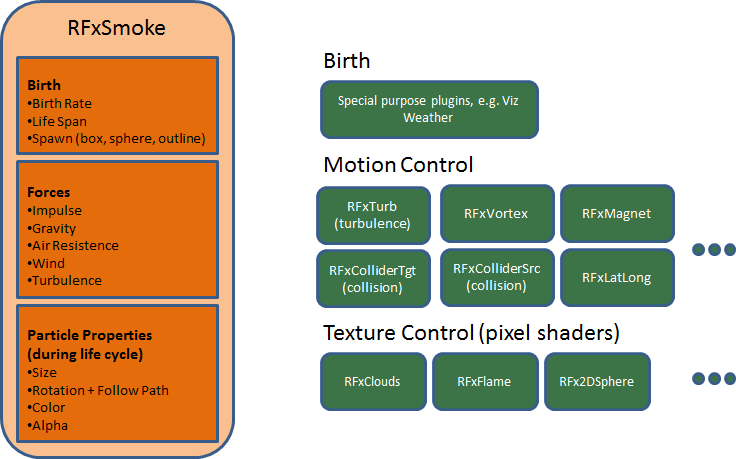
See Also
This section contains information on the following topics:
RFx2DSphere
![]()
RFx2DSphere creates a 2D sphere-like look on each particle. The sphere is affected by light sources.
Adjust the following parameters as required to achieve the required effect:
-
Color Mode (Material, Color, Color-Material)
-
Radius
-
Blend
Note: This plug-in is located in: Built Ins -> Shader -> RealFX
See Also
RFxClouds
![]()
Located under the Shader tab, RFxClouds create a dynamic plume-like texture on each particle, and changes randomly for each particle over time It can be used on clouds and smoke.
Adjust the following parameters as required to achieve the required effect:
-
Brightness
-
Turb Scale X
-
Turb Scale Y
-
Turb Speed
Note: This plug-in is located in: Built Ins -> Shader -> RealFX
See Also
RFxFlame
![]()
RFxClouds create a dynamic flame-like texture on each particle, and changes randomly for each particle over time.
Note: This plug-in is located in: Built Ins -> Shader -> RealFX
See Also