
Viz Artist
Version 3.10 | Published May 03, 2018 ©
Colorize
![]()
The colorize plug-in allows you to transform the colors of containers within a container group. If you for instance have 15 Sub-Containers in a group, the colorize plug-in assign numbers to each container by the order they have in the group. You can then define for each Sub-Container which color it should have to start with and which color it should change to.
The plug-in can define up to 10 colors. Each color is able to influence more than one container. The Num Color1-10 parameters allow you to link multiple containers to one color in the colorize plug-in. Each of the Sub-Containers must have its own material for the plug-in to work.
Note: This plug-in is located in: Built Ins -> Container plug-ins -> Tools
This section contains information on the following topics:
Colorize Properties
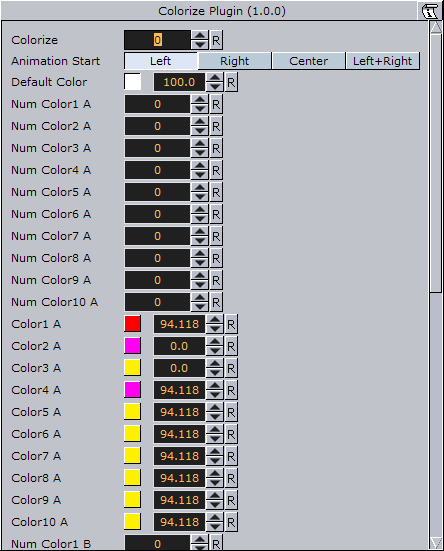
-
Colorize: Runs the color transformation. One number corresponds to one container.
-
Animation Start: Allows you to select the starting point for the color change.
-
Default Color: Sets the color for containers in the group which are not selected for color transformation. To set it, use the color editor below or drag a material from the Server Panel onto the small square.
-
Num Color1 A to 10 A: Assigns the starting colors to containers, from which the color change starts. The value sets the number of containers to be linked with the corresponding color in the Color1 A: 10 A parameters. The function starts counting from the first undefined container. This means that, if color 1 A has the value 2, color 2 A has the value 3 and 3 A has the value 1, the two first containers get the properties of color 1 A, container 3: 5 get the properties of color 2 A and container 6 gets the properties for color 3 A.
-
Color1 A to 10 A: Sets the colors for 1 A: 10 A. You can set each color using two methods:
-
Either select the color by clicking the color icon and then set the color properties at the color editor at the bottom, or
-
Drag a material from the Server Panel onto the color icon of the color you want to set.
-
-
Num Color1 B to 10 B: Assigns the ending color to containers, to which the color change ends. The value sets the number of containers to be linked with the corresponding color in the Color 1 B: 10 B parameters. The function starts counting from the first undefined container. This means that, if color 1 B has the value 2, color 2 B has the value 3 and 3 B has the value 1, the two first containers get the properties of color 1 A, container 3: 5 get the properties of color 2 B and container 6 gets the properties for color 3 B.
-
Color1 B to 10 B: Sets the color for 1 B: 10 B. You can set each color using two methods:
-
Either select the color by clicking the color icon and then set the color properties at the color editor at the bottom, or
-
Drag a material from the Server Panel onto the color icon of the color you want to set.
-
-
Rebuild: After having made changes to colors and assigning containers, click rebuild to apply the changes.