
Viz Artist
Version 3.10 | Published May 03, 2018 ©
Cone
![]()
This plug-in creates a cone geometry.
Set the tesselation to a reasonable value since it does not make a great difference in quality.
Note: This plug-in is located in: Built Ins -> Geom plug-ins -> Default
This section contains the following topics:
Cone Properties
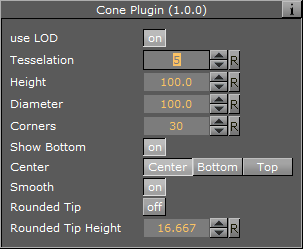
-
Use LOD: Enables or disables dynamic level of detail.
-
Tesselation: Sets the degree of detail.
-
Height: Sets the height of the cone.
-
Diameter: Sets the diameter of the cone.
-
Corners: Allows you to decide the number of corners the cone is to be constructed of.
-
Show Bottom: Enables or disables visualization of the cone bottom.
-
Center: Allows you to select where the geometrical center should be placed on the cone, either Center, Bottom or Top.
-
Smooth: Enables a smoothing of the cone edges.
-
Rounded Tip: Enables the user to adjust the roundness of the cone’s tip.
-
Rounded Tip Height: Sets the parameter for the roundness of the tip. The angle of the cone’s side does not change, the rounded tip is created by ‘taking away’ from the pointed tip. Therefore the cone will not have the full height.
To Create a Cone
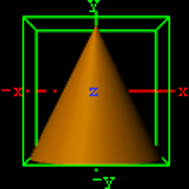
-
Add the Cone plug-in to a container.
-
Add a material to the same container.