
Viz Artist
Version 3.10 | Published May 03, 2018 ©
Time-line Marker
The time-line marker defines the current position along the time axis (X) in the Dopesheet and Spline Editor. The time-line marker is shown as a thin red vertical line.
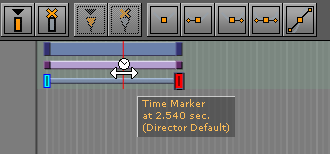
A separate time-line marker is created for each Director in the Stage Tree. Dragging a time-line marker shows the animation in the Scene Editor accordingly.
If the Show Info option is enabled in the Stage Editor Bar, a tool tip with information about the current time and belonging Director will show when holding the pointer over the time-line marker.
If the Animate Time-line Marker option is enabled in the Stage Editor Bar, the time-line marker is animated in the Dopesheet while playing the animation.
This section contains information on the following procedures:
To Manually Move the Time-line Marker
-
Drag the time-line marker along the time-line in either the Dopesheet Editor or Spline Editor
or
-
Click an empty area of the Dopesheet Editor or Spline Editor.
Note: In complex animations with many directors, channels, and actors, there might not be an empty area to click. If this is the case, press <Alt> while clicking.
To Move the Time-line Marker a Set Amount of Fields
-
In the Dopesheet Editor, enter the time (in fields) in the Time-line input box
or
-
Enable the Stage Object Editor.
-
Select the Director in the Stage Tree or Dopesheet Editor.
-
In the Director Editor that shows, enter the time (in fields) in the Time-line text box.
or
-
Drag the Time-line in the Scene Editor Time-line editor
 .
.
To Move the Time-line Marker a Set Amount of Fields with Shortcuts
-
Move One Field at a Time:
-
In the Dopesheet Editor or Director Editor click the Time-line up/down buttons, or
-
Press <Ctrl> and the left or right arrow key on the keyboard
-
-
Move More Than One Field at a Time:
Note: The movement interval in fields, is format dependent.
-
Press the left or right arrow key on the keyboard. This, for example, in 1080i50 format, moves the time-line marker 5 fields, left or right, and in 1080i60 the movement is 6 fields, left or right
-
Press <Alt> and the left or right arrow key on the keyboard. This, for example, in 1080i50 format, moves the time-line marker 50 fields, left or right, and in 1080i60 the movement is 60 fields, left or right
-