
Viz Artist
Version 3.10 | Published May 03, 2018 ©
TransitionLayers
![]()
The TransitionLayers plug-in enables a new way to define the two dynamic images of a scene-transition scene, using the Dynamic Scene Media Asset (see Create Transition Effects).
TransitionLayers Properties
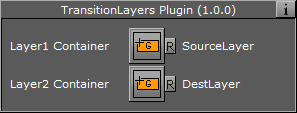
-
Layer1 Container: Container holding the scene to transition from. The referenced containers’ name is shown to the far right
-
Layer2 Container: Container holding the scene to transition to. The referenced containers’ name is shown to the far right
-
Reset buttons: Each layer container has a reset button, which will empty the container reference
Tip: By pressing the group button for the source or destination layers, the corresponding container will be selected in the scene tree.
When adding the TransitionLayers plug-in to a container, the plug-in will automatically create the two sub-containers required and add these to the plug-in properties:
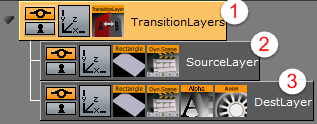
-
Parent container holding the TransitionLayers plug-in
-
Sub-container holding the scene to transition from, or Layer1 Container
-
Sub-container holding the scene to transition to, or Layer2 Container
In addition, a default two second alpha in animation will be added for the Layer2 Container to the Default director in the Stage. This default animation can of course be changed as desired.
Tip: Containers holding the dynamic images for the transition scene can also be dragged onto the desired Layer container in the plug-in properties pane.