
Viz Artist
Version 3.10 | Published May 03, 2018 ©
GeoGraffiti
![]()
The Graffiti Texture plug-in gives the ability to draw freehand on top of containers with the Globe plug-in. The freehand draw is created with a brush shape, used with a mouse. The plug-in can also recognize some rendered shapes, such as circles, ellipses, crosses, and arrows, and replaces the hand-drawn item with the recognized shape.
The plug-in can either work in combination with Viz Engine’s multi-texturing technology or can add a standalone texture.
Note: This plug-in is located in: Built Ins -> Container plug-ins -> Texture
This section contains information on the following topics:
GeoGraffiti Properties
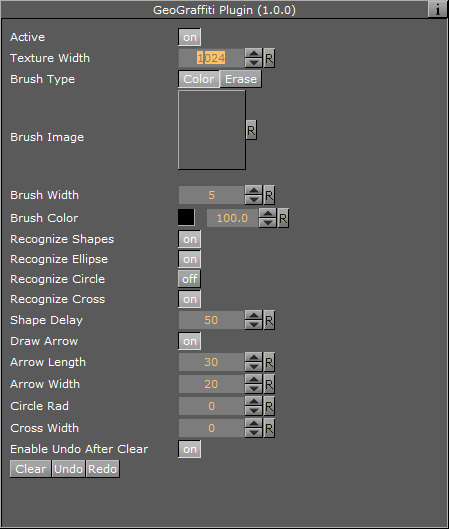
-
Active: Enable/disable drawing
-
Texture Width: Dimensions of the texture used for drawing canvas
-
Brush Type: Color or eraser brush
-
Brush Image: Optional image that will determine the shape of the brush. If empty, a round brush will be used
-
Brush Width: Width of the brush in pixels. Visible only if the selected Brush Type is Color
-
Eraser Brush Width: Width of the eraser in pixels. Visible only if the selected Brush Type is Eraser
-
Brush Color: Color of the brush
-
Recognize Shapes: Shape recognition mode (on/off)
-
Recognize Ellipse: Specifies whether shape recognition will try to recognize ellipse shape
-
Recognize Circle: Specifies whether shape recognition will try to recognize circle shape
-
Recognize Cross: Specifies whether shape recognition will try to recognize cross shape
-
Shape Delay: Number of frames to wait from mouse up before trying to recognize shapes
-
Draw Arrow: Specifies whether non-recognizable shapes will be converted to an arrow
-
Arrow Length: Set the length of an arrow head
-
Arrow Width: Set the width of an arrow head
-
Circle Rad: Radius of the circle replacing a recognized circle. If zero, the radius of the recognized circle will be used
-
Cross Width: Width of the cross replacing the recognized cross shape. If zero, the width of the recognized cross shape will be used
-
-
Enable Undo After Clear: Enable undo after the Clear button has been used.
-
Clear (button): Clears the canvas
-
Undo (button): Undo
-
Redo (button): Redo