
Viz Artist
Version 3.10 | Published May 03, 2018 ©
Slide Show
![]()
The Slide Show plug-in allows you to create a sequence where a group of containers fade in and out one by one in the same manner as a normal slide show.
Note: This plug-in is located in: Built Ins -> Container plug-ins -> Tools
This section contains information on the following topics:
Slide Show Properties
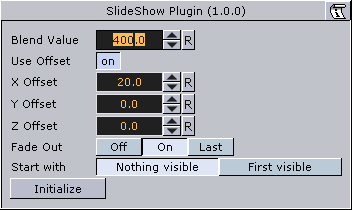
-
Blend Value: Controls the slide show sequence. Animate this value to create the change from slide to slide.
-
Use Offset: Enable this option if the slides have the same initial position and you want them to move along some of the axes as the slides are being shown.
-
X, Y and Z Offset: Sets the offset values of each slide calculated form the one previously shown.
-
Fade Out: May be set Off, On (every slide) or Last (last slide only)
-
Start with: Sets what should be visible if slide show is not started.
To Create a Slide Show
-
Add a group to the scene tree, and name it slideshow.
-
Add a number of Sub-Containers that will be used to house the slide(s).
-
Add the Slide Show plug-in to the slideshow container.
-
Position the Sub-Containers in advance using the transformation editors for each container, or open the Slide Show editor and offset them to create a moving sequence.
-
Animate the blend value to create the slide show sequence.
-
Click the Initialize button to initialize the plug-in.
-
Each of the Sub-Containers automatically get an alpha icon.
-