
Viz Artist
Version 3.10 | Published May 03, 2018 ©
Bar
![]()
The Bar plug-in tells the Bar Values plug-in that the container is part of the bar chart and it also tells which items of the geometry on the container to control. Each container that is to be a bar, must hold a geometry and a Bar plug-in. Bar can be used as a standalone plug-in.
Note: This plug-in is located in: Built Ins -> Container plug-ins -> Presenter
This section contains information on the following topics:
Bar Properties
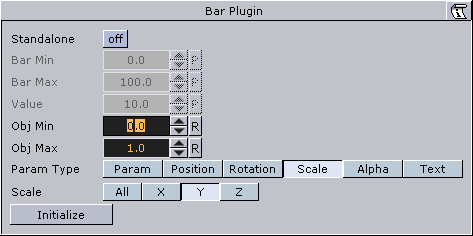
-
Standalone: If the Bar plug-in is going to be used without a Pie Values plug-in to set the values, enable this button. It will enable you to set the value directly on the plug-in and you can define normalization factors between the input values and the value that is being set on the geometry.
-
Bar Min / Max: If in standalone, these values set the minimum and maximum values for the bar. These values are connected to the Obj Min/Max values and by adjusting these together you can get the required effect between input values and visual effect.
-
Value: Sets the scaling value of the object.
-
Obj Min / Max: Maps the input values to the native values on the object being controlled by the plug-in. Adjust these together with Bar Max/Min on the Bar Values plug-in or on the Bar plug-in itself if in standalone mode, to get the required effect between input values and visual effect.
-
Param Type: Sets the type of value to control on the object.
-
Param: Controls a named parameter on the object. Use the console to find the correct name for the parameter: Enable “Show commands”, Open the object’s editor, change the parameter and see in the console what the parameter name is.
-
Position: Position values can be set to control the X, Y or Z axis.
-
Rotation: Rotation values can be set to control the X, Y or Z axis.
-
Scale: Scale values can be set to control All, X, Y or Z axis.
-
Text: Text values can be shown as Integer, Float or Formatted text.
-
-
Initialize: Enables the plug-in to initialize and gain control of the parameters.
See Also